Edit Mode
A file (or folder) can be put into Edit Mode by performing an extended press on its name. The Disclosure Button to the right of a file name can also be used to put the file into Edit Mode and view additional information about the drawing. The Drawing Chooser will appear as below once the Disclosure Button has been pressed.
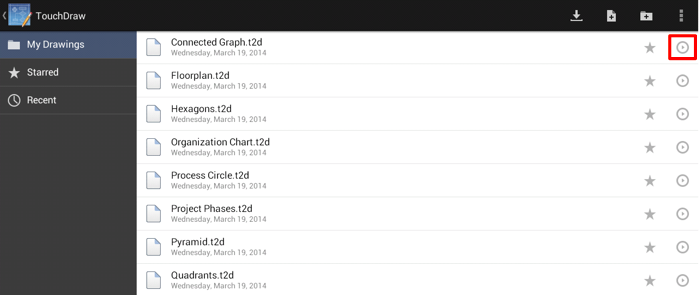
Once Edit Mode has been enabled, the Top Toolbar buttons will change to accommodate file or folder management needs. Press on one of the buttons located on the right of the toolbar to make alterations to a chosen file or folder and then press on the Done Button to exit Edit Mode.
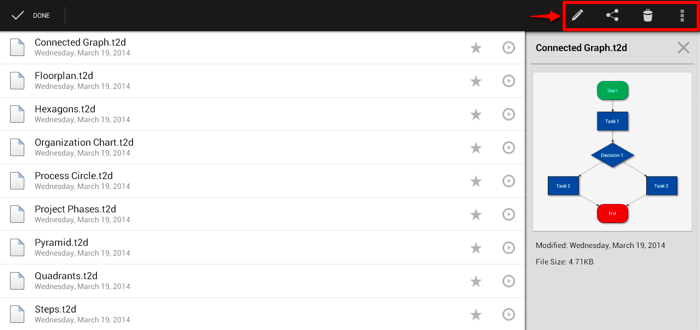
Click or Tap on the Top Toolbar option name to learn more about its functionality.
| Icon | Button Name | Description |
|---|---|---|
 | Edit Drawing | The Edit Drawing Button opens the selected drawing for editing within the Drawing Editor. |
 | Share | The Share Button is used to select a file format and sharing source for a selected drawing. |
 | Delete | The Delete Button is used to delete a file or folder (depending on what is selected). |
 | Overflow | The Overflow Button opens a menu that contains options for renaming a drawing (or folder), duplicating a drawing, sending a drawing to the device’s photo gallery. |