Merging Layers
Tap on the desired layer to select it and then press on the Layers Settings Menu menu to choose from available merging functions. The Layers Settings Menu will appear as shown below.
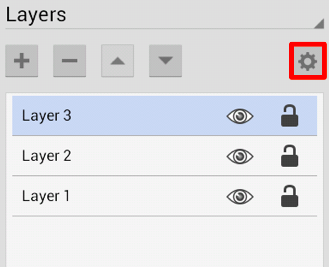
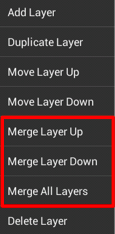
A selected Layer can be merged up or down in the Layers List and this action will combine the drawing canvas contents and properties of the selected layer with the one above or below it depending on the made selection. An additional option is available for merging all layers in a drawing.
Use the Merge Layer Up option to merge the selected layer with the one residing above it in the Layers List. In this example, Layer 2 is merged with Layer 3.
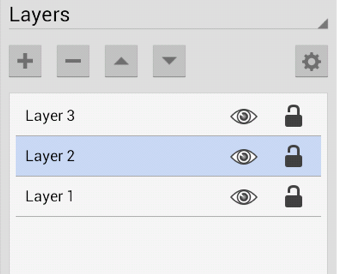
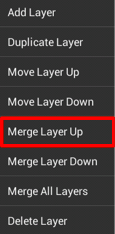
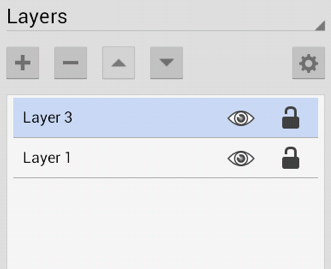
Use the Merge Layer Down option to merge the selected layer with the one residing below it in the Layers List. In this example, Layer 3 is merged with Layer 2.
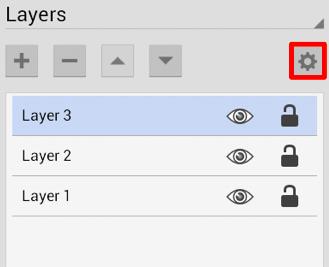
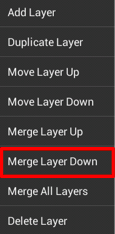
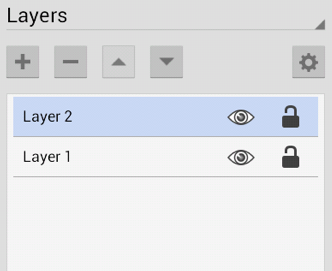
The Merge All Layers option combines every layer of a drawing showing in the Layers Panel.
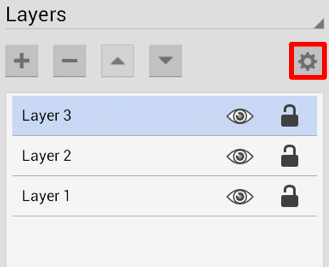
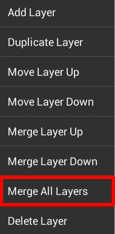
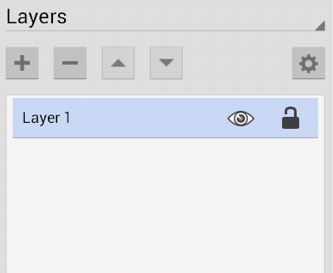
The Merge Layer Up and Merge Layer Down options are only enabled when a layer resides above or below the selected one. More than one layer must be present in the Layers Panel for the Merge All Layers menu choice to be enabled.