Stroke Size
The Stroke Size of a figure (width of a stroke in pixels) can be altered by accessing the Stroke Panel. This panel can be opened in one of the following ways:
-
Press on the Stroke Button located in the Drawing Toolbar.
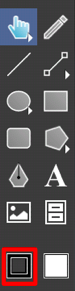
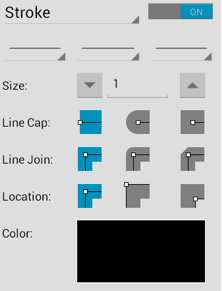
-
Press on the Info Button in Top Toolbar to open the Info Menu.

Then press on the Stroke option to open the Stroke Panel.
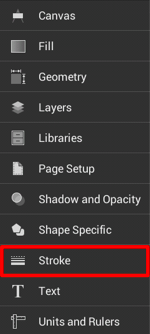
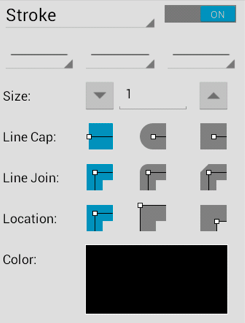
To alter the Stroke Size:
-
Enable the Stroke Visibility option (if disabled) by tapping on the On/Off toggle in the upper right corner of the Stroke Panel.
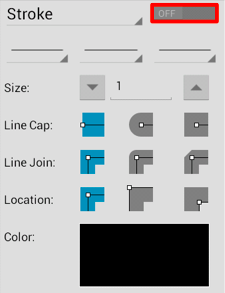
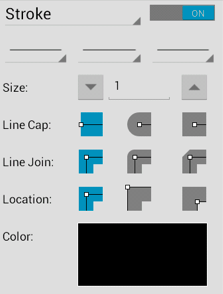
-
Press on the “Up” or “Down” arrow buttons to increase or decrease the size by increments of one or perform a Single Tap on the text entry field to open the text editor and type in a value.
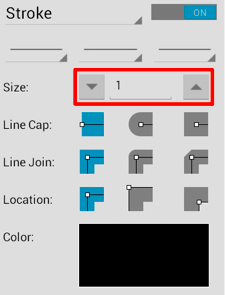
-
To close the Stroke Panel, tap on the Hide Sidebar Button located at the bottom of the sidebar panel.
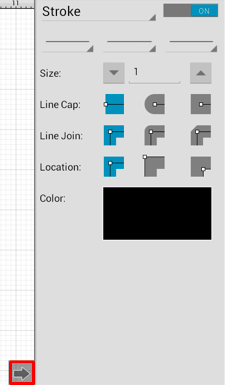
Note: A size change will be seen instantaneously when a stroke figure is selected. If no figures have been selected, the size change will apply to all subsequently created stroke figures.