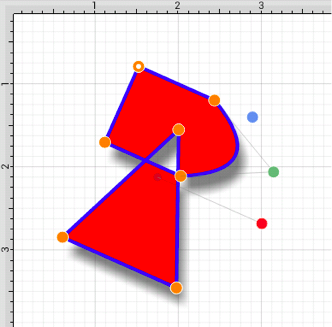Creating a Compound Path
The Make Compound Path option can be used to combine two or more paths into one figure (compound path) that shares the same attributes and is treated as one object. At least two paths must be selected for this option to be available. Follow the steps below to create a compound path:
-
Select the paths to be combined.
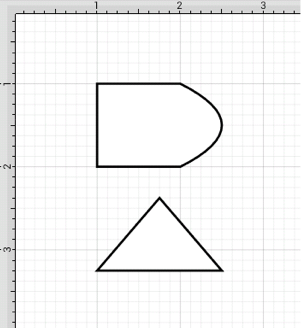
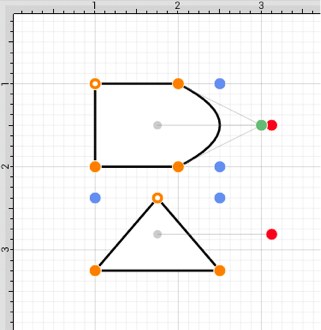
-
Press on the Selection Button to open the Selection Menu.

-
Press on the Paths Submenu.
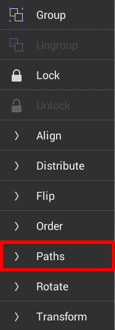
-
Press on the Make Compound Path option.
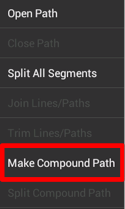
-
The two paths are combined to form a compound path with shared bounds handles (blue) and a shared rotation handle (red). Attribute changes now affect both paths as if they were a single path. For example, if the Fill Color is changed to red, all paths included in the compound path are altered to have this attribute. Refer to the images below:
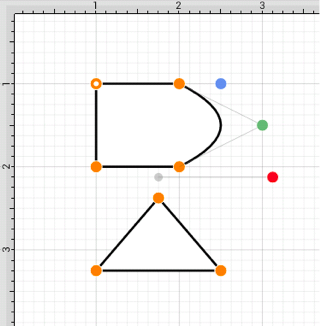
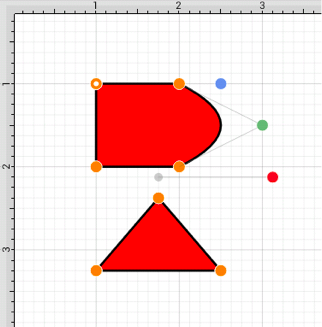
-
If the top right handle of the bottom rectangle is dragged into the top rectangle, it will appear as shown below.
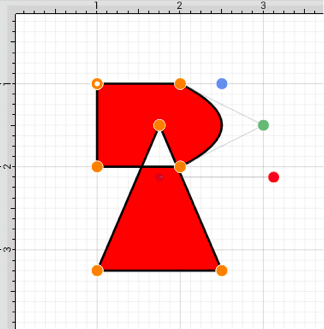
-
An attribute change of stroke color to blue with a stroke size increase alters the attribute for every segment in the compound path.
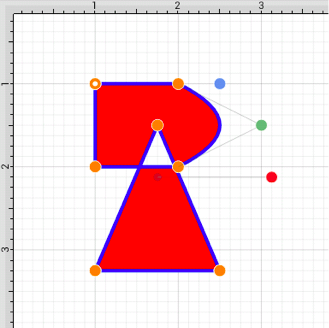
-
The addition of a shadow with a rotation angle of twenty degrees would result in the image below.