Moving a Drawing (or Folder) to a Parent Directory
To move a drawing (or folder) to another directory, Touch and Hold on the file (or folder) in the File List and then drag it to a location within the View List or File List. In the example below, Square.t2d is moved to the Sample Drawings folder.
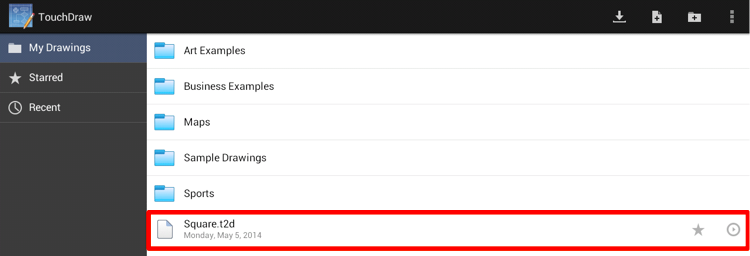
As the file is dragged to the Sample Drawings folder, the destination folder becomes highlighted in blue and a semi-transparent, gray highlight represents the file being moved, as shown below:
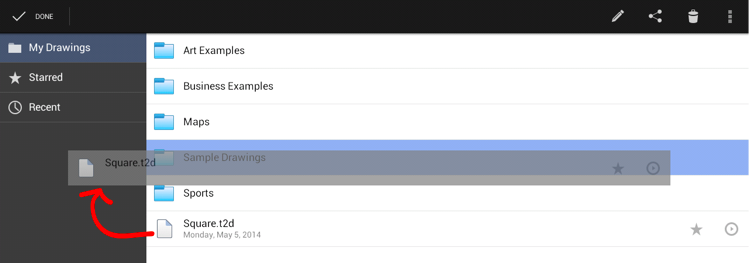
In the screenshot below, the Square.2td file has been successfully moved to the Sample Drawings folder.
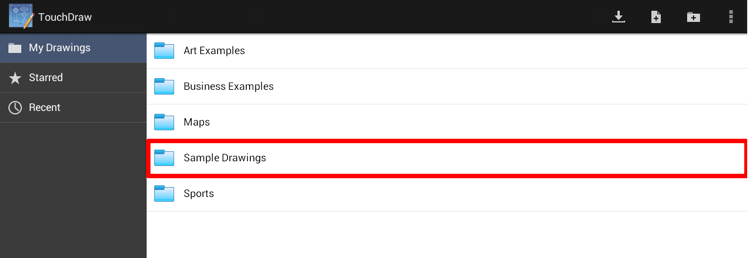
In this example, Square.t2d is moved from the Sample Drawings folder to My Drawings in the View List. This is accomplished by first tapping on the Sample Drawings folder to access its contents.
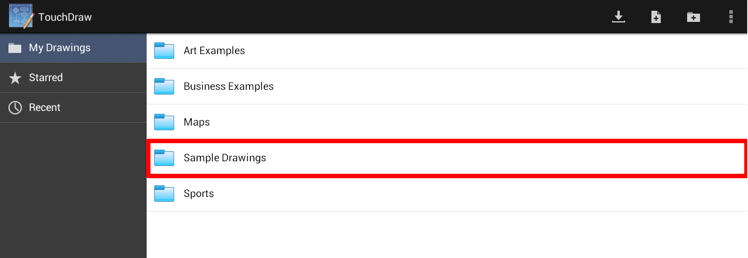
The Square.2td file can now be seen within the Drawing Chooser.
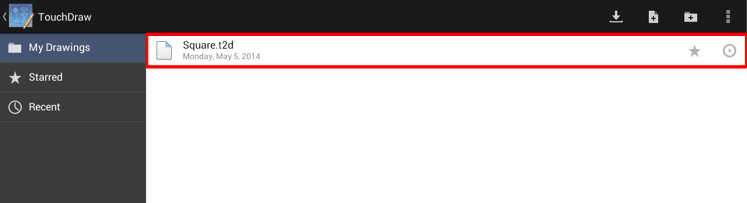
The drawing can be moved by Touching and Holding on the Square.t2d file and dragging it into My Drawings within the View List.
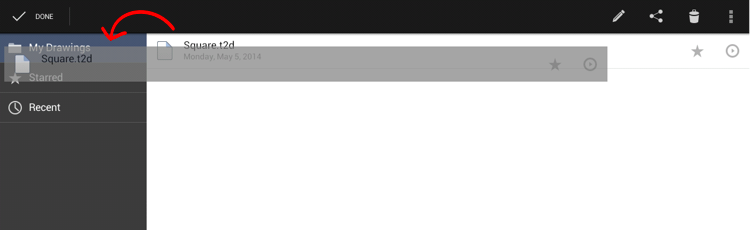
It will appear in My Drawings, as shown below:
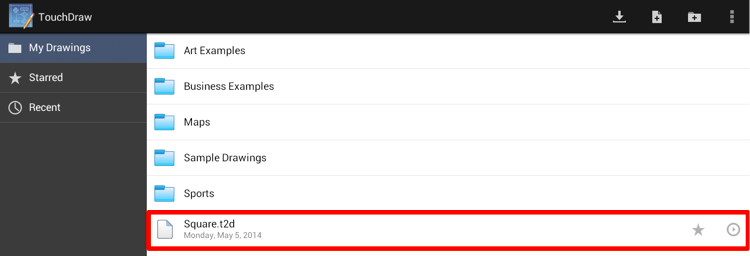
The file (or folder) will be highlighted in blue as a visual indicator of the selection. Once it turns blue, it can be dragged to the appropriate location.
