Re-ordering Layers
Tap on the desired layer to select it and then tap on the Layers Settings Menu menu to choose from available re-ordering functions. The Layers Settings Menu will appear as shown below.
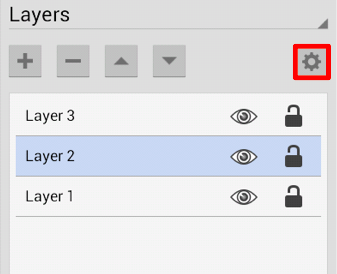
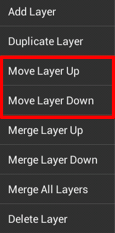
A Layer can be moved up or down in the Layers List and this action will alter the layering positions in the drawing canvas. Layers can be re-ordered by Touching and Holding on the desired layer and then Dragging to another location or by using one of the methods shown below.
Use the Move Layer Up menu option to move the selected layer up by one in the Layers List. In this example, Layer 2 is moved up one layer above Layer 3.
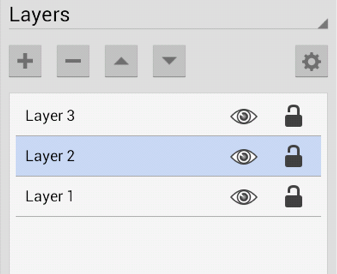
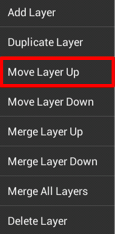
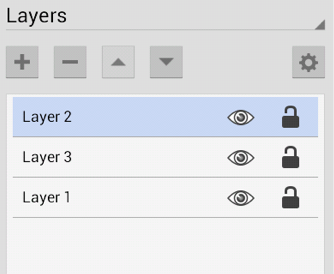
Use the Move Layer Down option to move the selected layer down by one in the Layers List. In this example, Layer 2 is moved down one layer below Layer 1.
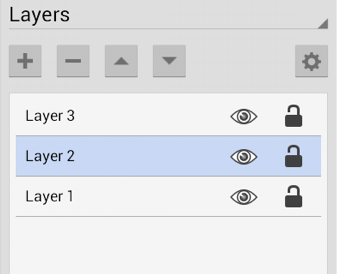
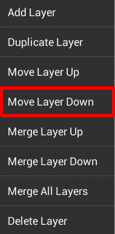
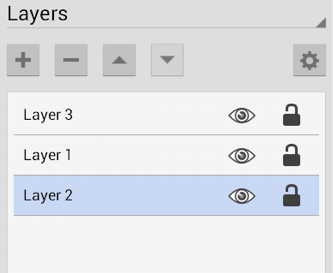
Layers can also be re-ordered by selecting the desired layer and then using the “Up” and “Down” arrow buttons located in the top portion of the Layers Panel.
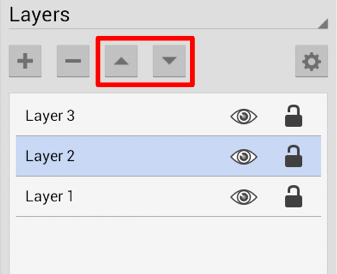
Note: The Move Layer Up option will only be enabled when a layer resides above the selected one in the Layers Panel. The Move Layer Down menu option will only be enabled when a layer resides below the selected one in the Layers Panel.