Resizing a Figure
In addition to the handles described in Stretching a Figure, shapes also have handles in the upper left, upper right, lower left and lower right for resizing a selected figure. The screenshot shown below points out these handles for a rounded rectangle:
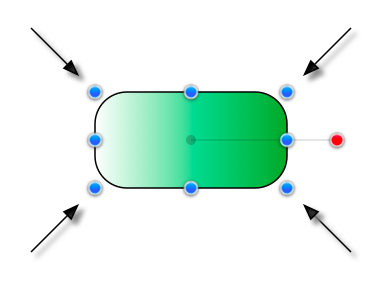
To
Resize a Figure
, touch one of the above shown handles and then drag with the same finger. The width and height of a figure will change dynamically as the handle is dragged.
If the Function Key Feature is enabled when a figure is resized, it will maintain it’s current aspect ratio.
Multiple figures can be resized at once by placing them into a Group.