Setting Application Preferences
Application Preferences are accessed through the Top Toolbar and can be used to change preferences for reporting issues to the TouchDraw development team and Visio Support settings. To access the application preferences:
-
Press on Overflow Button to open the Drawing Chooser Overflow Menu.

-
Press on the Preferences option to access the application preferences.
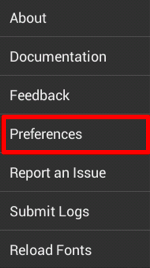
-
The Preferences Window will appear as shown below.
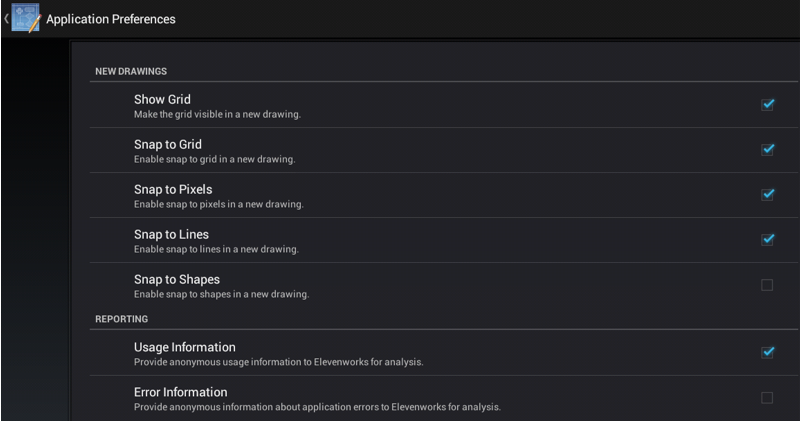
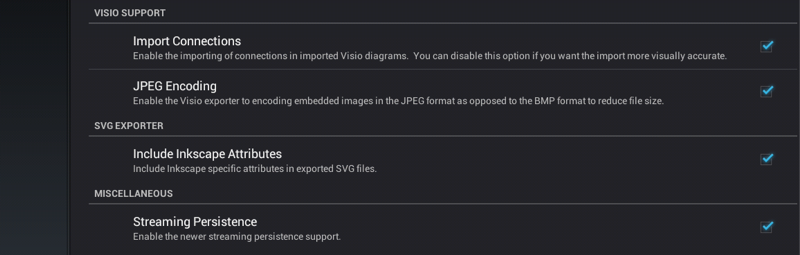
Enabled preferences will have a blue checkmark to the right of the preference name and description. Tap on this box to enable or disable a preference and then press on the App Button to return to the Drawing Chooser.

Click or Tap on a Preference Name to learn more about its functionality.
| Preference Name | Description |
|---|---|
| Show Grid | The Show Grid preference toggles the visibility of the grid. The Grid Visibility preference is an application level preference. TouchDraw will remember what you have selected through the application restart and will apply to all drawings that you edit/view. |
| Snap to Grid | The Snap To Grid preference toggles the snap to grid functionality . The Snap to Grid preference is an application level preference and is enabled by default. TouchDraw will remember what you have selected through the application restart and will apply to all drawings that you edit/view. |
| Snap to Pixels | The Snap to Pixels preference aligns objects to whole pixel numbers for simplified modification and increased accuracy. The Snap to Pixels preference is an application level preference and is enabled by default. TouchDraw will remember what you have selected through the application restart and will apply to all drawings that you edit/view. |
| Snap to Lines | The Snap to Lines preference allows dragged handles to be snapped to the endpoints or the midpoints of lines in the drawing canvas. The Snap to Lines preferenceis an application level preference and is enabled by default. TouchDraw will remember what you have selected through the application restart and will apply to all drawings that you edit/view. |
| Snap to Shapes | The Snap to Shapes preference snaps a figure to a selected shape vertex or center point. The Snap to Shapes preferenceis an application level preference and is disabled by default. TouchDraw will remember what you have selected through the application restart and will apply to all drawings that you edit/view. |
| Usage Information | The Usage Information preference provides anonymous information to the development team for further analysis. |
| Error Information | The Error Information preference provides anonymous information to the development team regarding application errors. |
| Import Connections | The Import Connections preference allows connections to be imported when Visio diagrams are imported into TouchDraw. |
| JPEG Encoding | The JPEG Encoding preference informs the Visio exporter to encode embedded images as a JPEG format to reduce the total size of the exported file. This preference is automatically enabled (checked) by default. |
| Include Inkscape Attributes | The Include Inkscape Attributes preference informs TouchDraw to include Inkscape specific attributes when exporting a drawing as an SVG File. |
| Streaming Persistence | The Streaming Persistence preference turns off the new (faster) “persistence engine” capable of opening a drawing anywhere from 2 to 5 times faster. This preference is automatically enabled (checked) by default. |