Line Color
The Line (Stroke) Color of a selected figure can be changed to meet a desired preference. It can be altered for a selected figure(s) or in instances where no figures have been selected. If a figure has not been selected, the color change applies to any figure added after the change. This figure attribute can be altered in one of the following ways:
-
Press on the Stroke Button located in the Drawing Toolbar.
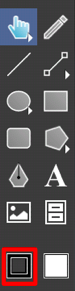
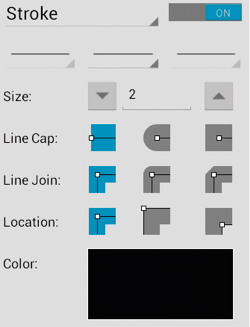
-
Press on the Info Buttonin Top Toolbar to open the Info Menu.

Then press on the Strokeoption to open the Stroke Panel.
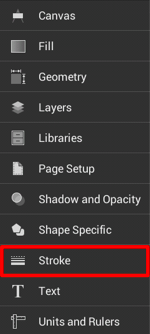
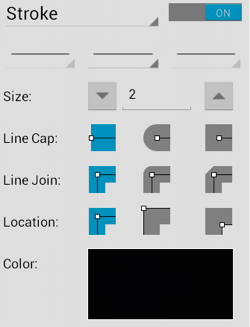
To alter the Line (Stroke) Color:
-
Enable the Stroke Visibility option (if disabled) by tapping on the On/Off toggle in the upper right corner of the Stroke Panel.
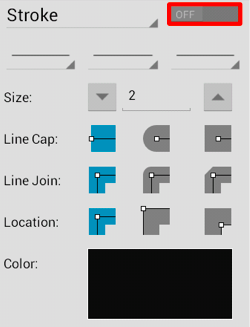
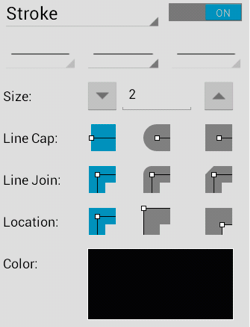
-
Press on the Color Button in the Stroke Panel to open the Color Picker and choose a hue.
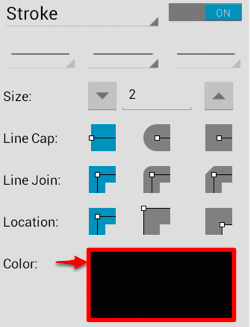
-
Tap on a color range within the outside of the wheel view.
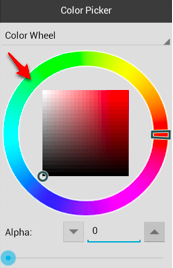
-
Choose the desired lightness or darkness of the selected color in the saturation square.
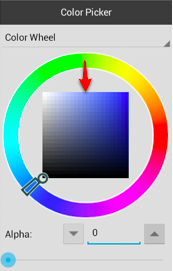
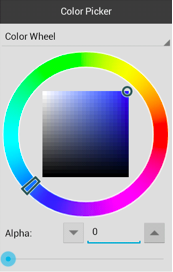
-
Perform a Touch/Drag gesture combination or Press on additional options within the Color Picker to make further attribute changes.
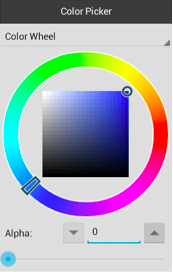
-
To close the Stroke Panel, tap on the Hide Sidebar Button located at the bottom of the sidebar panel.
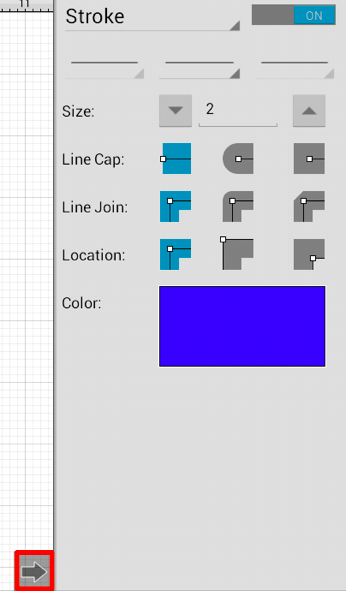
-
The following example shows a figure with a white fill, a stroke size of 2, and a line color that has been changed from black to blue.
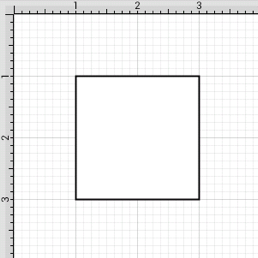
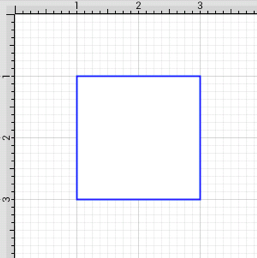
Note: A color change will be seen instantaneously when a stroke figure is selected. If no figures have been selected, the color change will apply to all subsequently created stroke figures. For more information, please refer to the Handling Colors section of the documentation.