Stroke Style
The Stroke Style or line dash pattern and end decorations of a figure are altered by accessing the Stroke Panel. This panel can be opened in one of the following ways:
-
Press on the Stroke Button located in the Drawing Toolbar.
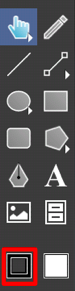
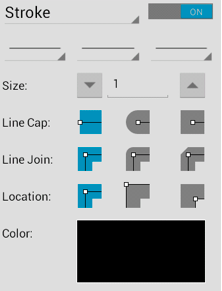
-
Press on the Info Button in Top Toolbar to open the Info Menu.

Then press on the Stroke option to open the Stroke Panel.
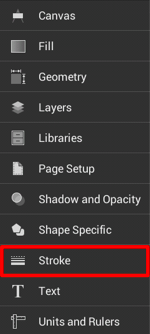
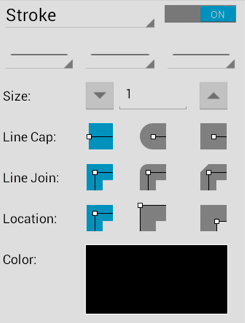
To alter the Stroke Style:
-
Enable the Stroke Visibility option (if disabled) by tapping on the On/Off toggle in the upper right corner of the Stroke Panel.
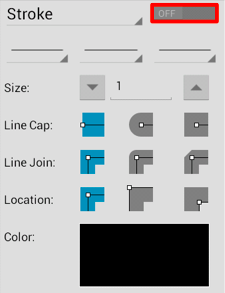
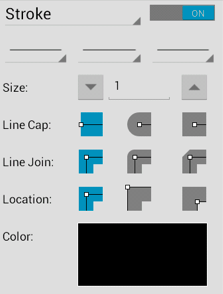
-
Tap on the desired section (Beginning, Middle, or End) of the Line Style section in the Stroke Panel to change the style (arrowhead, dashed, solid, etc.) of a line.
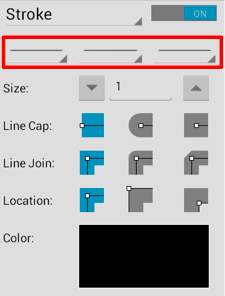
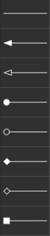
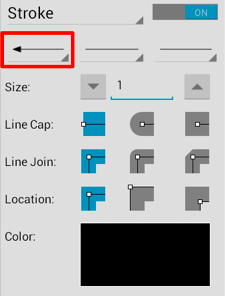
-
To close the Stroke Panel, tap on the Hide Sidebar Button located at the bottom of the sidebar panel.
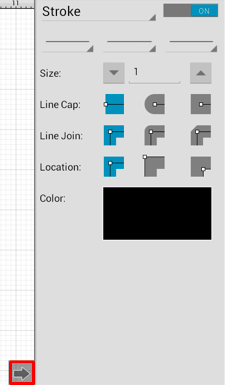
For example, a Line with an arrowed Start and End Style would appear as shown below:
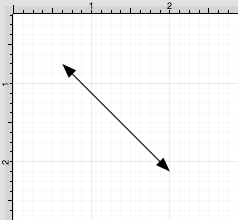
Note: A line style change will be seen instantaneously when a stroke figure is selected. If no figures have been selected, the line style change will apply to all subsequently created stroke figures.