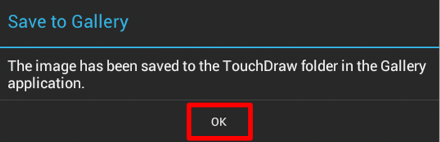Saving a Drawing to the Photo Gallery
Drawings saved within TouchDraw may be saved to the photo gallery of the utilized device. You will need to be in the Drawing Chooser to perform this action in TouchDraw. To save a drawing to the photo gallery:
-
Place the drawing in Edit Mode by pressing on the Disclosure Button for the desired drawing.

-
Press on the Overflow Menu Button to open the Overflow Menu.
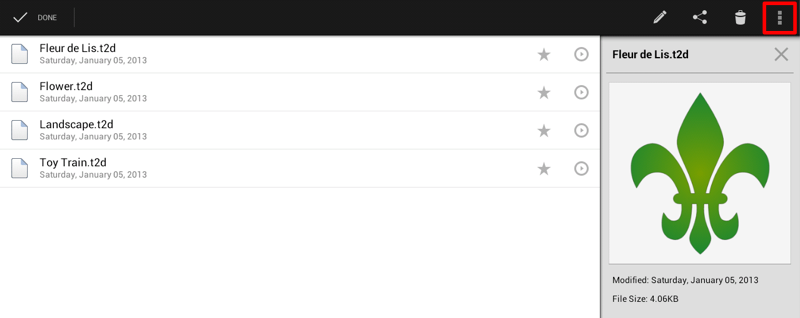
-
Tap on Save to Gallery in the Overflow Menu.
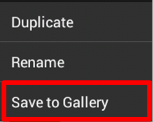
-
You will automatically be directed to the Send as Image screen in TouchDraw.
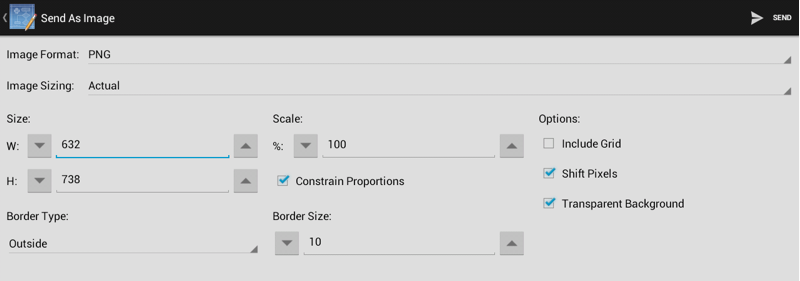
-
Drawings may be sent as either a PNG or JPEG format. The file type defaults to PNG; however, you can change the format to JPEG by tapping on Image Format and selecting JPEG from the provided drop-down menu. Additional attributes and options on this screen may also be altered to meet specific preferences.
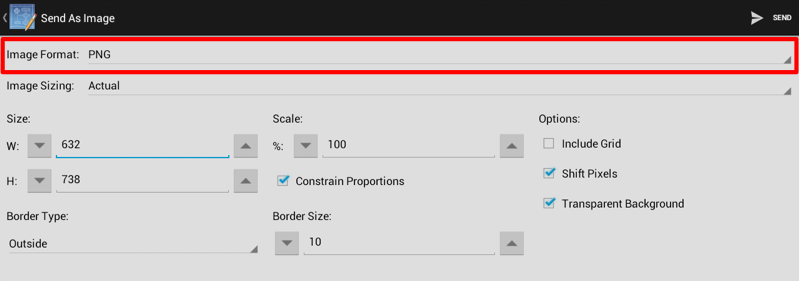
-
Press on Send in the upper right hand corner when finished.

-
Tap on OK in the provided confirmation message to complete the save to your device’s photo gallery.