Drawing Toolbar
The Drawing Toolbar, located on the left side of the screen, contains all available drawing tools for adding to or manipulating the current drawing. The tools and their exact functionality are detailed in the following sections; however there are some general concepts of the toolbar that need to be discussed first. All tools with the exception of the Move, Zoom, and Selection Tool can operate in two modes: “Normal” or “Sticky”.
Normal Mode
In Normal Mode, which is activated by selecting the tool through a single tap, the tool is used to insert one figure into the drawing. Upon completion of creating a figure, the Move, Zoom, and Select Tool will be reactivated and the created figure is selected. A tool is in Normal Mode when it’s background is highlighted with a blue gradient as shown in the first figure below.
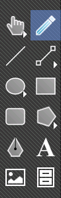
Sticky Mode
Sticky Mode, which is activated by selecting a tool by a double tap, makes it possible to add many figures into the drawing without having to reselect the tool. Upon completion of creating a figure, the tool will remain selected, and additional figures of the same type can be created/inserted immediately. To cancel/end creating the selected figure type, simply select another tool. A tool is in Sticky Mode when it’s background is highlighted with a blue gradient and contains a lock symbol in the lower right hand corner as shown in the figure below.
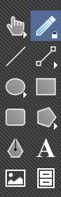
Additional Drawing Tool Options
The Move, Zoom, and Selection Tool, Connection Tool, Oval Tool, and Polygon Tools have additional options as indicated by the arrow at the bottom right of each button. Perform an extended Press to access these features and then tap on the provided choices to make a selection. Available choices will appear as shown below:
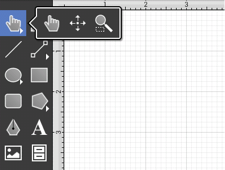
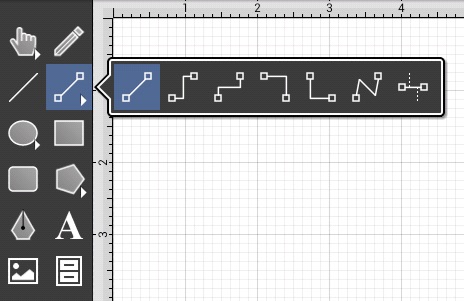
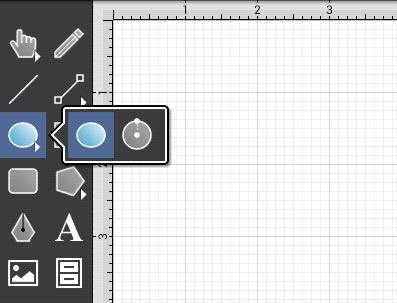
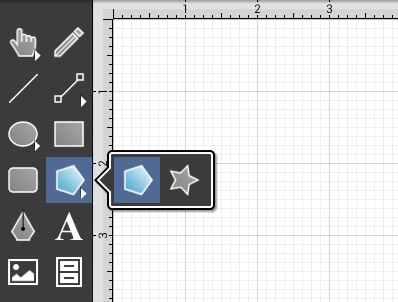
These Drawing Toolbar options are explained in further detail under the Selection Tool, Connection Tool, Oval Tool, and Polygon Tool sections of the documentation.
Table of contents
- Drawing Toolbar Options
- Move, Zoom, and Selection Tool
- Move and Zoom Tool
- Zoom Rectangle Tool
- Pen Tool
- Line Tool
- Connection Tool
- Line Connection Tool
- East-West Connection Tool
- North-South Connection Tool
- Horizontal-Vertical Connection Tool
- Vertical-Horizontal Connection Tool
- Path Connection Tool
- Hub Connection Tool
- Oval Tool
- Circle Tool
- Rectangle Tool
- Rounded Rectangle Tool
- Polygon Tool
- Star Tool
- Path Tool
- Text Tool
- Image Tool
- Library Tool
- Stroke Button
- Fill Button
- Function Key Feature
- Option Key Feature