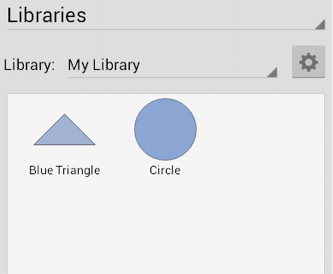Deleting a Stencil
To Delete a Stencil, the appropriate library must be selected and be put into Edit Mode. A Stencil is deleted from a library by selecting the desired stencil and then pressing on the Delete Button in the Top Toolbar while in Edit Mode. Follow the steps below to delete a stencil:
-
Use the Library Selection Menu to select the library where the stencil is saved.
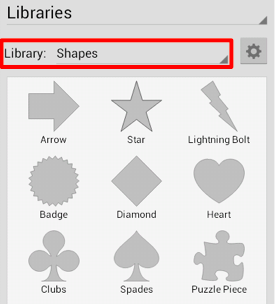
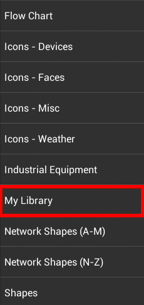
-
Perform an Extended Press on the stencil to enter Edit Mode. In this example, the Kite Stencil will be removed from the library.
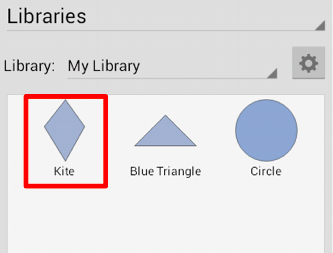
-
The top toolbar will appear as shown below:

-
Press on the Delete Button in the top toolbar to remove the stencil.

-
A confirmation prompt will appear. Press on the OK Button to delete the stencil or press on the Cancel Button to exit the prompt without completing this action.
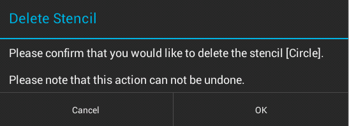
-
The Library will appear as shown below once the Kite Stencil has been removed.