Ungrouping Figures
A Group must be selected for the ungrouping option to be enabled. To ungroup a set of grouped figures:
-
Select the set of figures to be ungrouped.
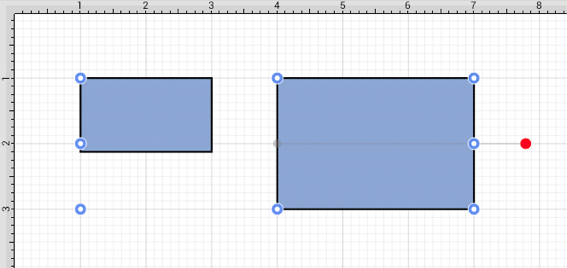
-
Press on the Selection Button to open the Selection Menu.

-
Press on the Ungroup option. The Group Option will only appear in the Selection Menu if a set of ungrouped figures has been selected.
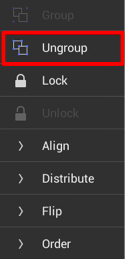
Both grouping buttons will appear in the Selection Menu when an individual figure and a group of figures has been selected at the same time.
-
Two selected figures will appear as shown below after they have been ungrouped.
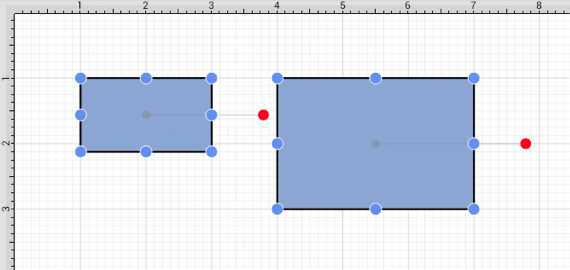
Note: Any transformations made to the group (such as rotating, resizing, etc…) will be retained by previously grouped objects after the ungrouping action has been completed. Grouping provides a nice way to quickly make bulk changes to multiple figures or all objects within a drawing.