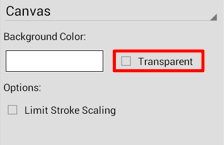Canvas Background Color
The Canvas Background**Color** can be changed to meet a desired preference. Follow the steps below to alter this attribute:
-
Press on the Info Buttonin the Top Toolbar to open the Info Menu.

-
Press on the Canvas option to open the Canvas Panel.
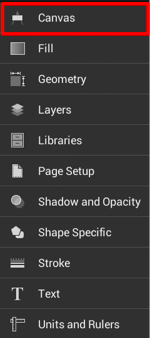
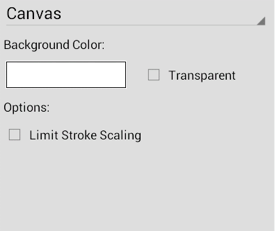
-
Press on the Background Color Button to open the Color Picker and choose a hue.
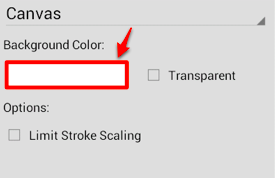
-
Tap on a color range within the outside of the wheel view.
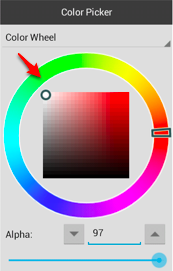
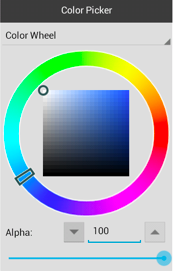
-
Choose the desired lightness or darkness of the selected color in the saturation square.
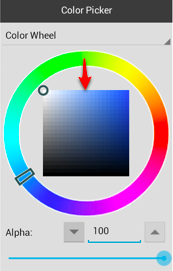
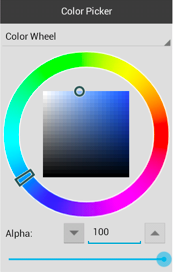
-
Perform a Touch/Drag gesture combination or Press on additional options to further alter the selected hue.
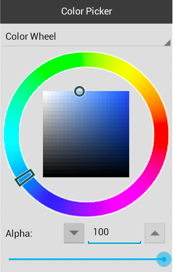
-
Tap anywhere in the Drawing Editor to close the Color Picker. Alter any additional options and then Press on the Hide Sidebar Button located at the bottom of Canvas Panel to close it.
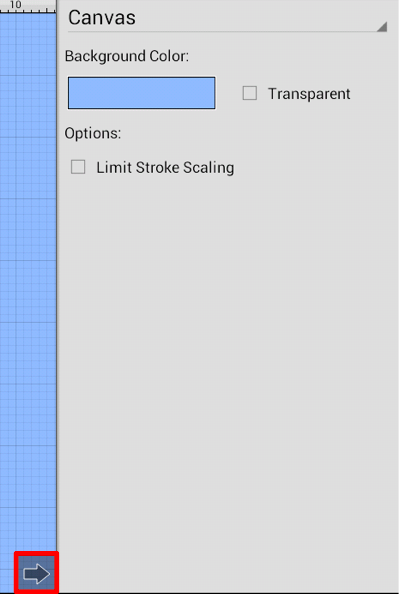
-
The Canvas Background Color change will appear instantaneously.
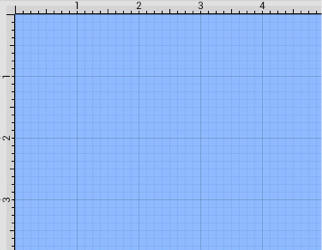
Tap on the Transparent Option in the Canvas Panel to hide the color change in the Drawing Editor. A checkmark serves as the visual indicator that the option has been enabled, as shown below.