Importing within TouchDraw
In addition to be being able to open native TouchDraw documents, TouchDraw also has support for opening other file types. The list of supported file types are:
- TouchDraw Native (.t2d)
- Scalable Vector Graphics (.svg)
- Visio XML Drawing (*.vdx)
- Portable Network Graphic (.png)
- JPEG (.jpg, .jpeg)
- BMP (.bmp)
- TIFF (.tif, .tiff)
- Enhanced Metafile (.emf)
- Windows Metafile (.wmf)
The Import Button can be used to import all non-native file formats and is located in the Top Toolbar of the Drawing Chooser, as shown below.
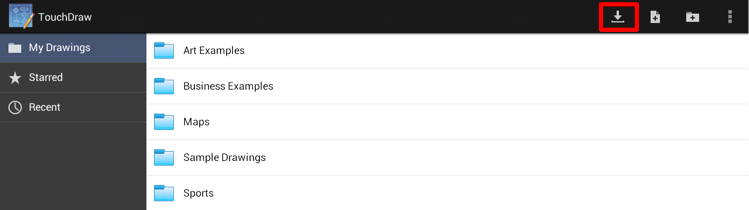
A menu similar to the one displayed below will appear when the Import Button is pressed. Press on one of the provided local device or cloud storage options to make a selection.
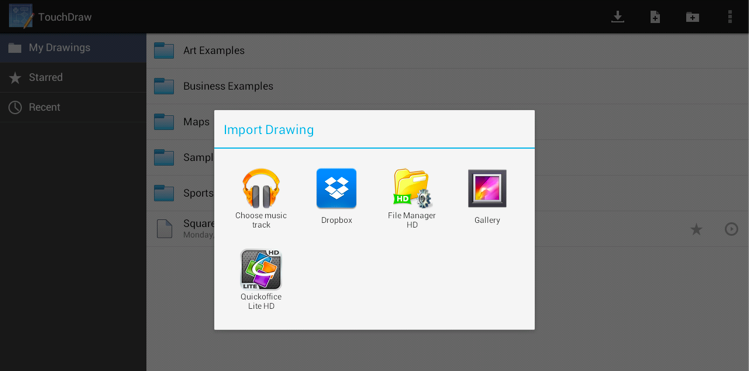
A folder or file list will then be presented based on what has been stored on the local device or within the selected cloud service. If a folder list is presented, navigate to the desired drawing by pressing on the folder name where it is located. In the example below, Business Examples is chosen from the supplied Dropbox folders and Connected Graph.jpg is imported.
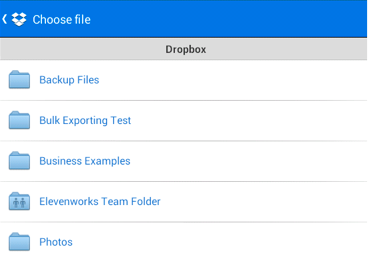
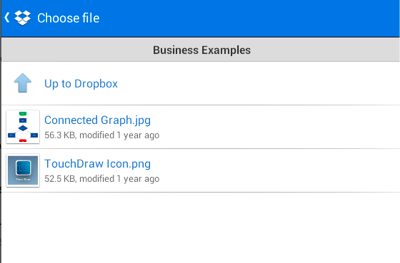
To import a drawing/image, tap on the file name in the list to select it. A progress indicator will appear as a visual indicator of the import and the converted/imported drawing automatically opens within the Drawing Editor when the process has completed.
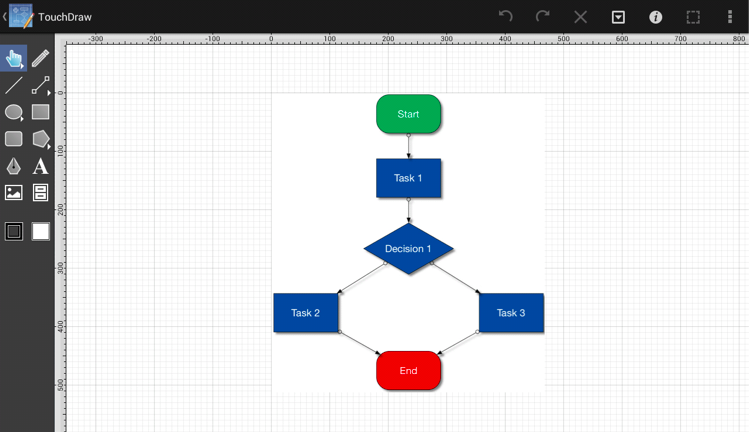
The imported drawing must be saved to appear in the Drawing Chooser. If you do not save the file prior to exiting the Drawing Editor, you will have to perform the import again.