Bitmap Image Panel
This panel opens when the Bitmap Image (PNG/JPEG) option is chosen from the format prompt for sharing a drawing.
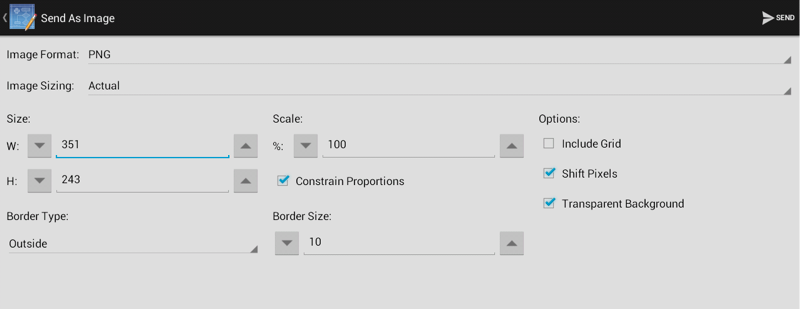
Click or Tap on the name of the Bitmap Image Option to learn more about what actions occur upon selection.
| Option Name | Description |
|---|---|
| Image Format | The Image Format option is used to select the type of image file to be created by the export (PNG or JPEG). |
| Image Sizing | The Image Sizing option can be used to pick a preset or custom pixel size for sharing. If this option is set to Actual, the image remains at its original size. |
| Size | The Size option shows the current width and height of the image and can be altered prior to exporting. |
| Scale | The Scale option sets the dimension of the exported image to a specific percentage relative to the drawings actual size. |
| Constrain Proportions | The Constrain Proportions option links the width and height when selected. |
| Border Type | The Border Type option can be used to turn the border feature on or off for a share. Choosing None turns the border feature off while Inside and Outside are used to set the position of a border. |
| Border Size | The Border Size option sets the size of a border within or outside of the image. |
| Include Grid | The Include Grid option tells TouchDraw to include (or not include) the grid in the generated file. |
| Shift Pixels | The Shift Pixels option shifts pixels half a pixel to the right and down. This is useful when you are dealing with anti-aliasing issues when lines aren’t perfectly pixel aligned. |
| Transparent Background | The Transparent Background option forces the exported image (when using PNG) to be created with a transparent background regardless of the currently selected background color. |