Stroke Color
The Stroke Color of a selected figure can be changed to meet a desired preference. It can be altered for a selected figure(s) or in instances where no figures have been selected. If a figure has not been selected, the color change applies to any figure added after the change. This attribute can be changed in one of the following ways:
-
Press on the Stroke Button located in the Drawing Toolbar.
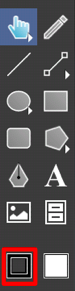
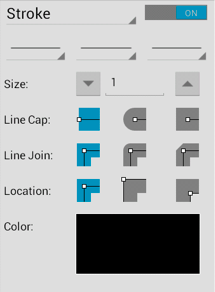
-
Press on the Info Button to open the Info Menu.

Then press on the Strokeoption to open the Stroke Panel.
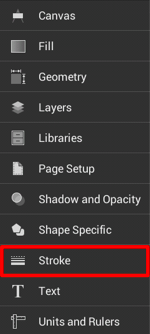
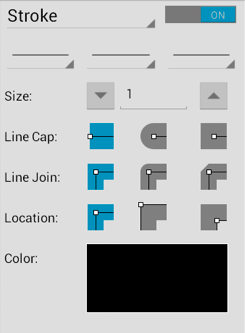
To alter the Stroke Color:
-
Tap on the On/Off toggle in the Stroke Panel to turn on the option.
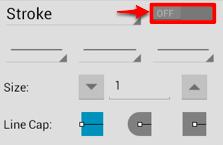
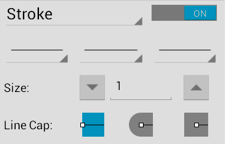
-
Next, press on the Color Button to open the Color Picker.
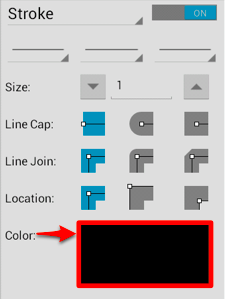
-
Tap on a color range within the outside of the wheel view.
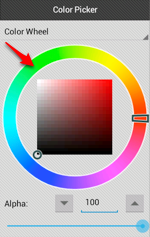
-
Choose the desired lightness or darkness of the selected color in the saturation square.
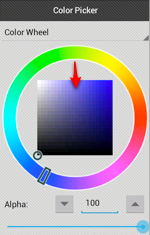

-
Perform a Touch/Drag gesture combination or Press on additional options within the Color Pickerto make further attribute changes.

-
Tap anywhere within the Drawing Editor to close the Color Picker. The following example shows a figure with the stroke color changed from black to blue.
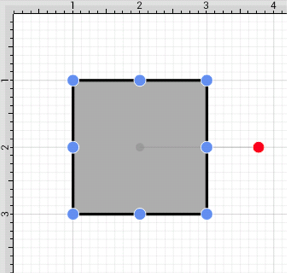
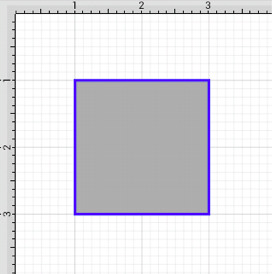
-
To close the Stroke Panel, tap on the Hide Sidebar Button located at the bottom of the sidebar panel.
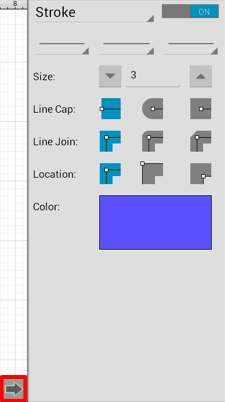
Note: A color change will be seen instantaneously when a stroke figure is selected. If no figures have been selected, the color change will apply to all subsequently created stroke figures.