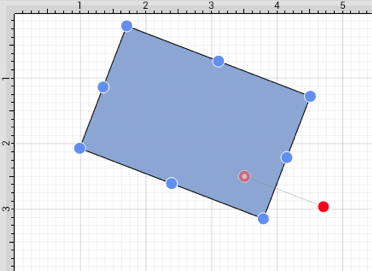Changing the Center of Rotation
A selected shape will show a gray semi-transparent circle connected to the rotation handle. This gray circle indicates a selected shape’s Center of Rotation and can be changed to any desired point within the shape’s bounds. By default, the option to change a shape’s Center of Rotation is not enabled.
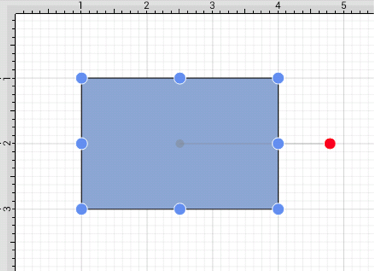
To enable the Center of Rotation handle:
-
Press on the Overflow Button to open the Overflow Menu.

-
Press on the Handles Submenu.
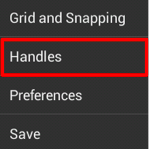
-
Tap on the Center of Rotation option.
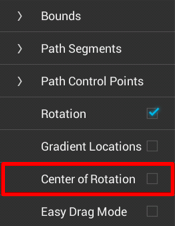
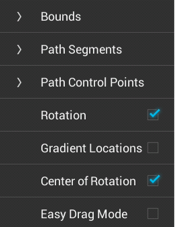
Note: Tap anywhere within the Drawing Editor to close the menu.
A new handle will replace the original semi-transparent circle once this option has been enabled.
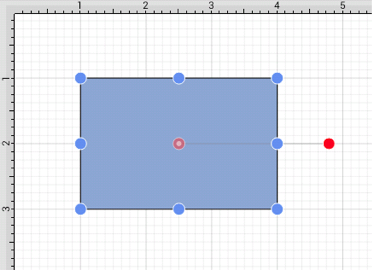
To alter the Center of Rotation, touch, hold, and drag the newly visible handle to a desired location.
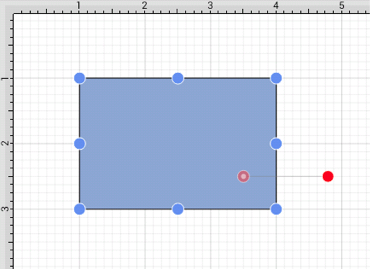
The shape will rotate around the new point rather than its natural center once it has been set.