Scaling a Figure
The Scale By… option can be used to alter figure size based on input coordinates to create a smaller or larger figure spanning over a specific area. This option is accessed by pressing on the Selection Button in the Top Toolbar.

To Scale a Figure or group of figures:
-
Select a figure(s) to be altered.
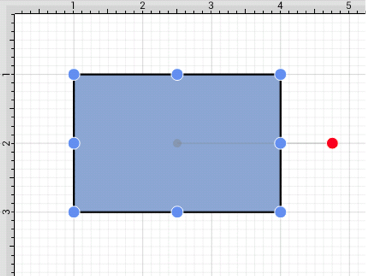
-
Press on the Selection Button to open the Selection Menu.

-
Press on the Transform Submenu to access the Scale By… option.
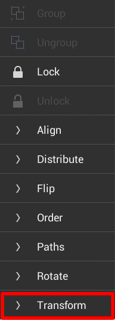
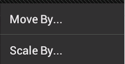
-
Enter the desired X and Y coordinates into the Scale Bypopup window by using the incremental buttons located on the right and left side of each field or by pressing on the number field to bring up the keyboard.
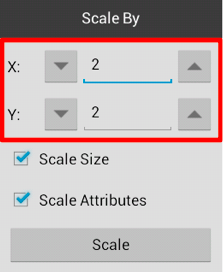
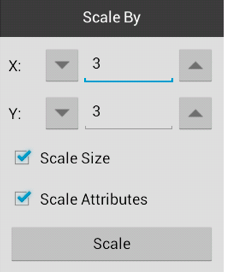
-
Select or deselect desired options in the Scale By popup window.
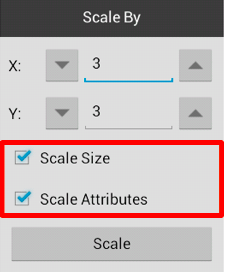
-
Press on the Scale Button when finished.
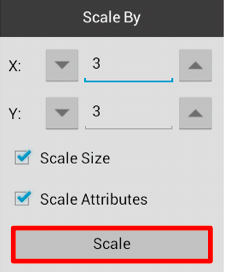
-
The selected figure will be scaled according to the entered coordinates and selected options. It will appear in scaled form with the Scale By popup window remaining open to make further changes.
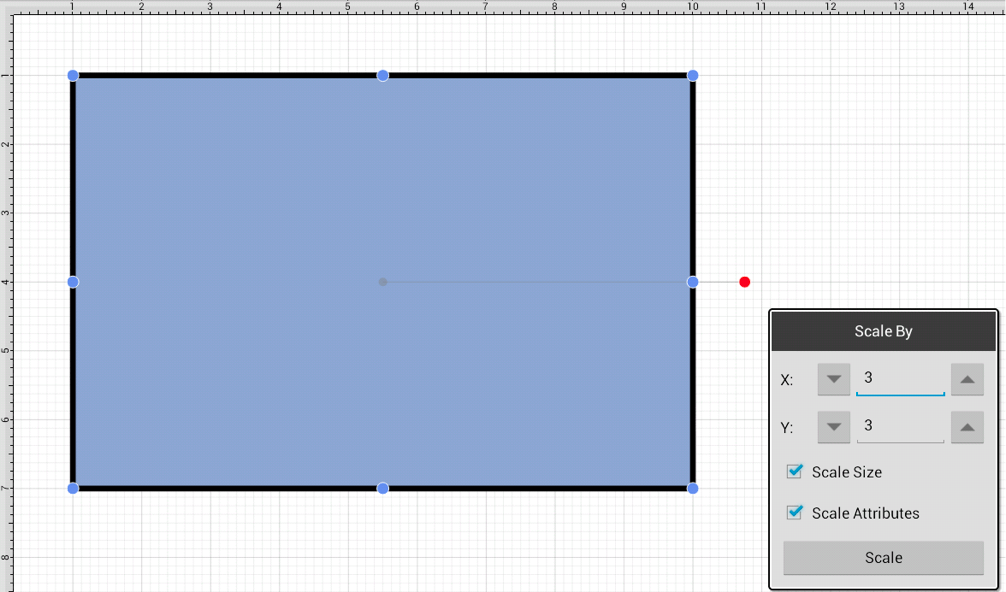
Note: Scale By… changes can be reverted by using the Undo Button in the Top Toolbar.