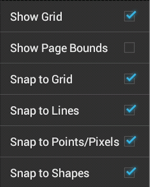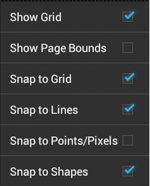Snap to Points/Pixels
The Snap to Points/Pixels option aligns objects to whole pixel numbers for simplified modification and increased accuracy. This option remains disabled until the unit of measure for the drawing is changed to pixels. To change the grid unit of measurement:
-
Press on the Info Button to access the Units and Rulers option.

-
Press on the Units and Rulers option to open the sidebar panel.
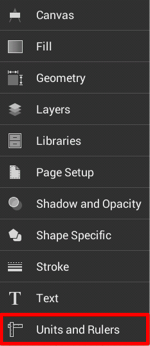
-
By default, Inches is the selected unit of measurement. Press on the Units option and then choose Pixels or Points in the provided menu to change the grid to pixels. In this example, Pixels is chosen.
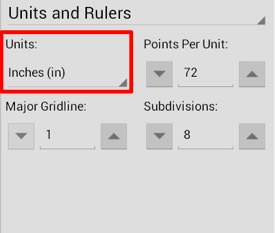
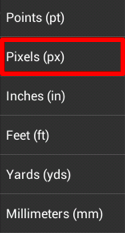
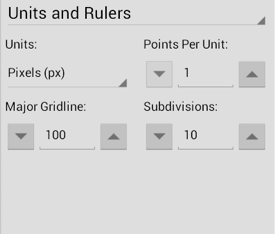
-
Tap on the Hide Sidebar Button located at the bottom of the Units and Rulers Sidebar Panel to close it.
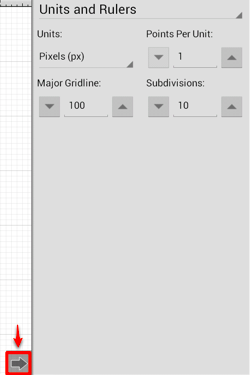
-
The grid will appear as shown below.
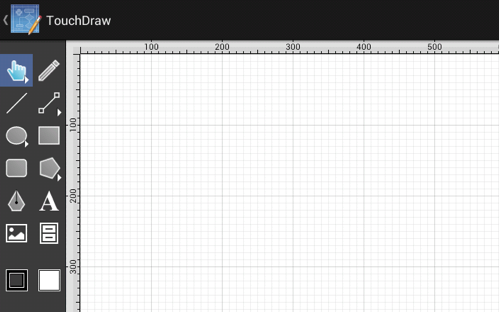
To enable/disable the Snap to Pixels option:
-
Press on the Overflow Button to open the Overflow Menu.

-
Press on the Grid and Snapping Submenu.

-
Tap on the Snap to Pixels option.
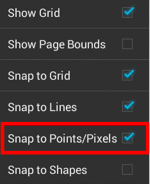
The Snap to Pixels option will show a blue checkmark when enabled and no checkmark when disabled.