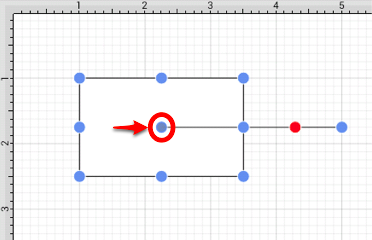Snap to Shapes
The Snap to Shapes option snaps a figure to a selected shape vertex or center point. This option is enabled by default in TouchDraw. To enable/disable this option:
-
Press on the Overflow Button to open the Overflow Menu.

-
Press on the Grid and Snapping Submenu.
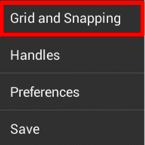
-
Tap on the Snap to Shapes option.
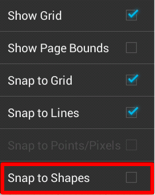
The Snap to Shapes option will show a blue checkmark when enabled and no checkmark when disabled.
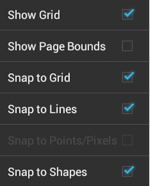
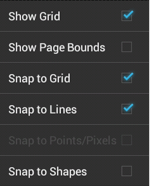
To see this option in action, disable the Snap to Grid option, make certain Snap to Shapes is enabled, and then draw a star or rectangle. Once the shape is completed, select the Line Tool and try to draw a line from one of the vertexes of the shape or its center point. The drawn line will snap to one of these locations.
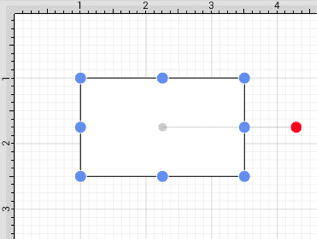
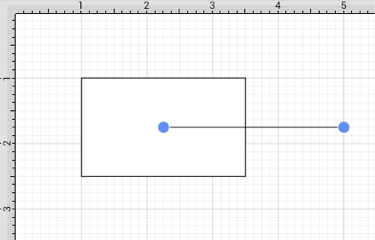
In the example below, the line snaps to the center point of the rectangle.