Circle Tool
This Circle Tool creates a perfect circle where the radius increases in increments as the size of the shape increases. To select the Circle Tool, perform an extended Press on the Oval Tool in the Drawing Toolbar.
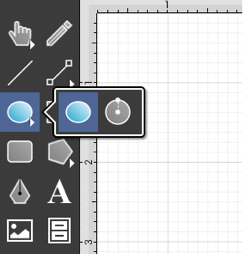
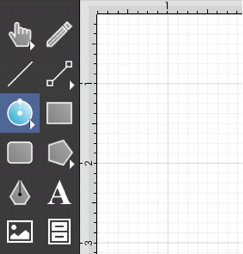
Touchon the point in the drawing canvas where the center of the circle should be and Drag outward without lifting the used finger until the circle consists of a desired radius or size. Release the Touch action to complete the circle. The radius and angle values will increase as the size of the circle increases, as shown in the images below.
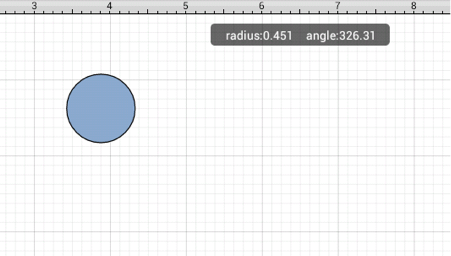
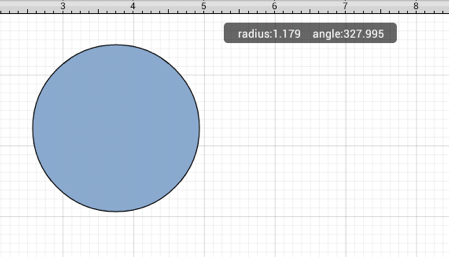
The radius of a circle can be specified prior to drawing the shape or altered any time after it has been created. To set the radius:
-
Select the circle to be altered.
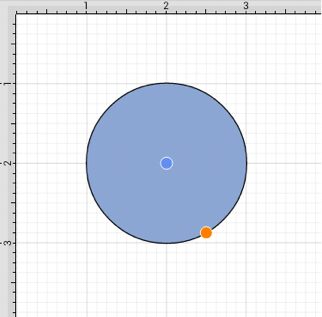
-
Press on the Info Button in the Top Toolbar to open the Info Menu.

-
Press on the Shape Specificoption.
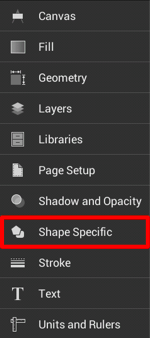
-
Use the Radiusoption to set the radius of a selected circle. Tap on the “up” or “down” buttons to change the value or press on the text entry field to bring up a keypad for entering the value by hand.
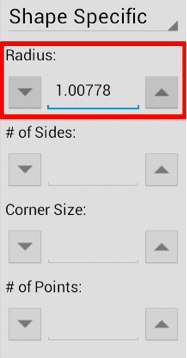
Note: A circle can also contain text. See Handling Text for further details.