Fill Button
The Fill Button provides access to options for setting the fill attributes of all objects with the exception of the Line and Connection tools. Tap on the Fill Button located in the Drawing Toolbar to open the Sidebar and access these attribute options.
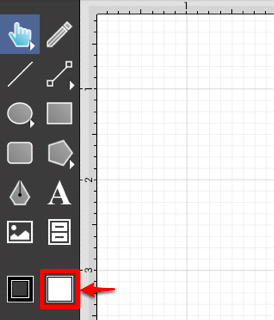
The Sidebar will appear as shown below:
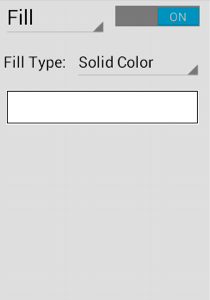
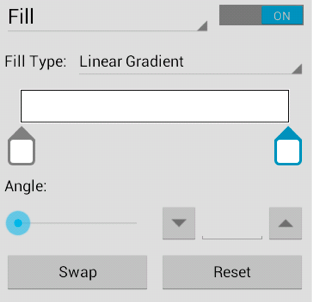
Click or Tap on the corresponding Fill Attribute name to learn more about what the option does.
| Attribute Name | Description |
|---|---|
| Fill Visibility | The Fill Visibility option is an “On/Off” button for toggling the visibility of the fill of a figure(s). Shapes have no fill when this option is disabled (OFF). |
| Solid | The Solid option fills a figue with solid color. |
| Linear Gradient | The Linear Gradient option transitions from a specified start color to a specified end color at the designated angle. |
| Radial Gradient | The Radial Gradient option transitions from the specified start color to the specified end color by starting from the center of the figure and then moving outward in a circular manner. |
| Color | |
| Color Slider | The Color Slider can be used to alter the lightness or darkness of a transitioning color when a linear or radial gradient fill has been chosen. |
| Angle | The Angle option sets the angle of a linear or radial gradient and can be used to alter how color is transitioned from the start point to the end point of a figure. |
| Opacity | The Opacity option alters the opaqueness (opposite of transparency) of a selected color. |
| Swap | The Swap Button switches the transitioning color pattern set in the color slider for linear and radial gradient fill choices. |
| Reset | The Reset Button clears any selections made within the linear or radial gradient fill color attribute window. |
Refer to the Handling Colors section of this documentation to learn more about color attribute changes.