Function Key Feature
The left toolbar also works as a Function Key and is similar to a control click (Windows) or an option click (Macintosh). When this feature is used, it acts as an indicator to the tools that they should behave in a different manner than they normally would. For example, this feature can be used to enable multiple selection within the drawing canvas or to constrain the proportions of a figure as it is resized with one of the handles.
To enable this functionality, hold and press on the lower half of the Drawing Toolbar where no tools are present. After approximately 1 second, the toolbar will turn red as an indication of the Function Key being enabled. It will remain enabled as long as the utilized finger/thumb remains held on the toolbar.

The standard dark gray toolbar will reappear as a visual indicator of the function key being disabled when the finger is released.
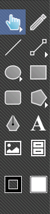
A smaller device could cause difficulty in activating this feature in the manner described above. The Volume as Functional Keys preference can be enabled to use the volume buttons on a device for this same purpose. This preference automatically defaults to enabled. If the preference is disabled for some reason, it can be turned on by opening the Overflow Menu in the Drawing Editor and selecting Preferences.

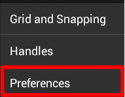
Simply hold down the Volume Down Button to select multiple figures on the Drawing Canvas or perform another Function Key related action.