Image Tool
The Image Tool can be used to insert an image from an photo library or another source into the drawing. Tap on the Image Tool in the Drawing Toolbar to open the Insert Image Window, as shown below:
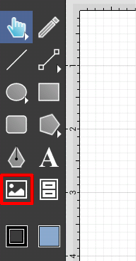
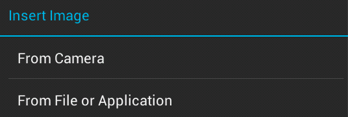
The From Camera option allows a picture to be taken from the device and inserted into the currently open drawing upon capture. In the example below, a picture of a keyboard has been taken and automatically inserted into the drawing.
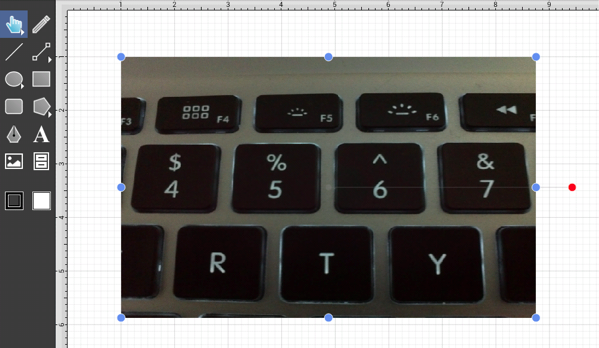
The From File or Application option opens a submenu with available image sources for selection. Navigate through the selected photo library to find the desired image and select it to make the insertion into the currently open drawing.
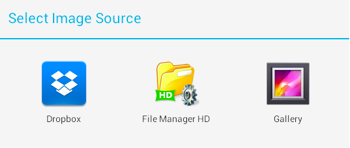
Image Source options are dynamic meaning they are supplied based on the type of device and installed applications.
The screenshot below shows an example of an image that has been inserted into a drawing. An image is like any other type of figure in TouchDraw and has bounds handles for stretching and resizing in addition to a rotation handle.

When importing an image greater than 768 pixels in width or height, TouchDraw will create a resized copy to insert into the drawing. It does this for performance and memory management reasons.