Rounded Rectangle Tool
The Rounded Rectangle Tool can be used to create rounded rectangles or rounded squares within a drawing. To use the tool, simply select it and use a Touch/Drag gesture combination at the point in the drawing canvas where one of the bounding corners of the rounded rectangle or square should be. Then drag in any direction and release the Touch action where the other bounding corner should reside on the drawing canvas.
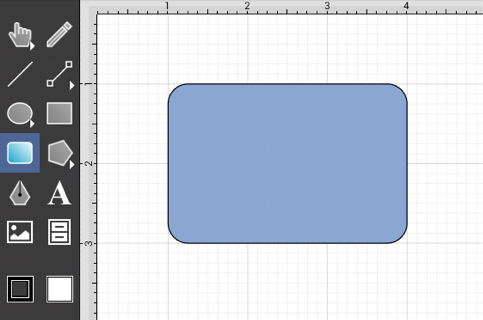
Use the Rounded Rectangle Tool in conjunction with the Function Key Feature to create perfectly rounded squares. Having the Function Key Feature activated while creating a rounded rectangle constrains the width and the height to equal values. In the example below, a rounded square that is 2 inches in height and width has been created:
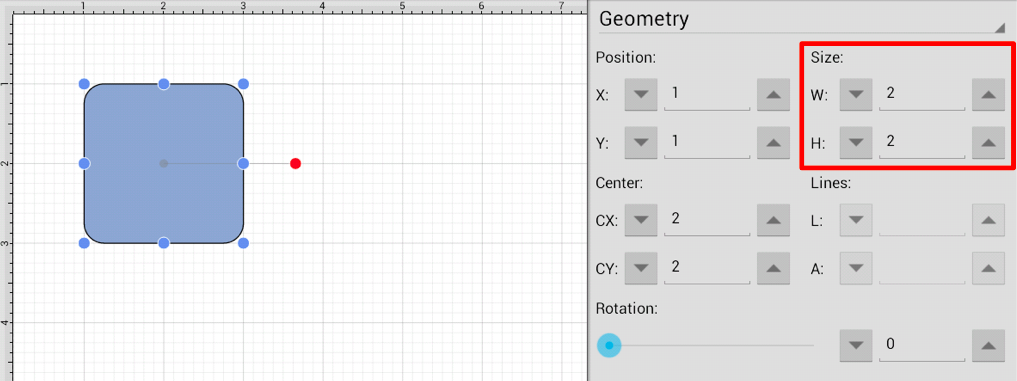
A rounded rectangle can also contain text. See Handling Text for further details.
The size of rounded corners can be specified prior to drawing the shape or altered any time after it has been created. To set the corner size:
-
Select a rounded rectangle.
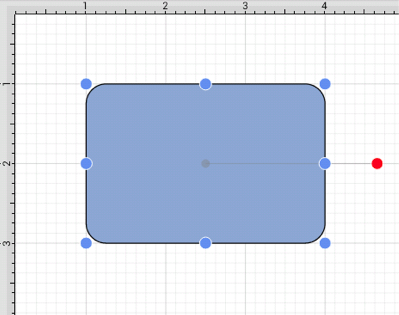
-
Press on the Info Button in the Top Toolbar to open the Info Menu.

-
Press on the Shape Specific option.
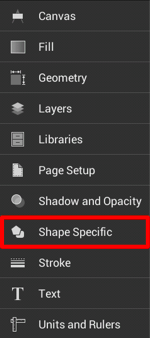
-
Use the Corner Size option to set the corner size of a rounded rectangle. Tap on the “up” or “down” buttons to change the value or press on the text entry field to bring up a keypad for entering the value by hand.
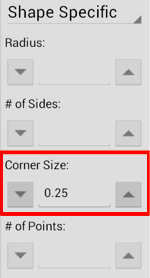
-
In the example below, the corner size has been change to 1 inch:
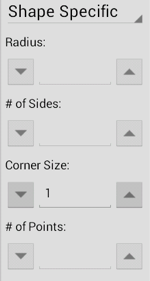
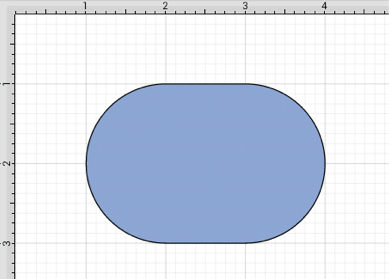
Note: The unit of measure for the corner size is the unit of measure for the drawing, thus if your unit of measure is inches, and the corner size is set to .25, that means the corner size is 1/4 of an inch.