Star Tool
The Star Tool can be used to create stars within a drawing. To select the Star Tool, perform an extended Press on the Polygon Tool in the Drawing Toolbar to bring up the menu and then tap on the Star Tool in the provided selection menu.
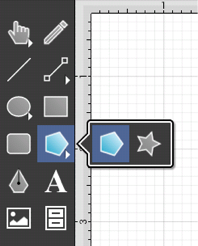
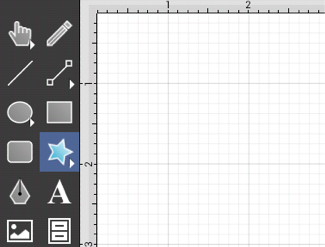
Touchon the point in the drawing canvas where the center of the star should be and Drag outward without lifting the used finger until the star consists of a desired radius, angle, and size. Release the Touch action to complete the star. The radius and angle values will increase as the size of the star increases, as shown in the images below.
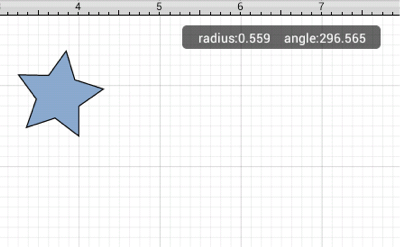
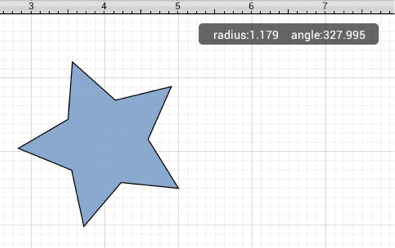
The number of star points can be specified prior to drawing the shape or altered any time after it has been created. To set the number of points:
-
Select the star to be altered.
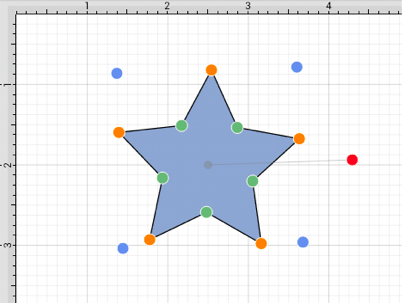
-
Press on the Info Button located in the Top Toolbar to open the Info Menu.

-
Press on the Shape Specific option.
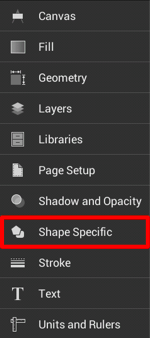
-
Use the # of Points option to set the number of point for a star. Tap on the “up” or “down” buttons to change the value or press on the text entry field to bring up a keypad for entering the value by hand.
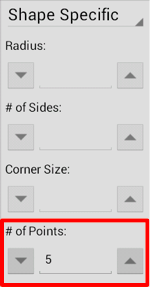
-
In the example below, the value has been changed to 8.
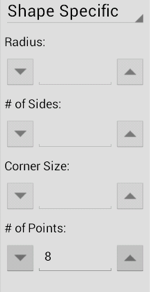
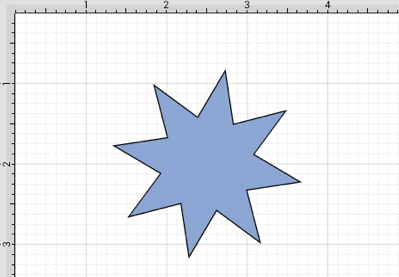
Note: A star can also contain text. See Handling Text for further details.