Geometry
The Geometry Panel contains options for gaining enhanced control of a selected figure. The panel will appear as shown below when the Geometryoptionis selected in the Info Menu.
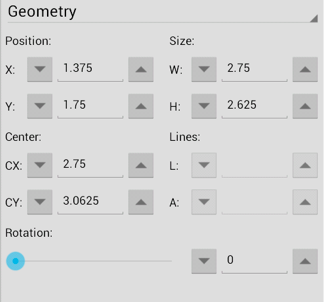
Click or Tap on the corresponding Geometry Panel item name to learn more about what the option does.
| Option Name | Description |
|---|---|
| X | The X option sets the X position of the currently selected figure to the entered value. It functions as a nudge tool when multiple figures are selected by moving all figures in a manner relative to the entered change. |
| Y | The Y option sets the Y position of the currently selected figure to the entered value. It functions as a nudge tool when multiple figures are selected by moving all figures in a manner relative to the entered change. |
| W | The W (width) option sets the width of all currently selected figures to the entered value. The width of all figures is set to this value when multiple items are selected. To scale the width based on the relative size within the selected figures, group all of the figures and then resize or use the Nudge Overlay described in Advanced Features. |
| H | The H (height) option sets the height of the currently selected figure to the entered value. The height of all figures is set to this value when multiple items are selected. To scale the width based on the relative size within the selected figures, group all of the figures and then resize or use the Nudge Overlay described in Advanced Features. |
| CX | The CX option sets the centered X position of the currently selected figure to the entered value. It functions as a nudge tool when multiple figures are selected by moving all figures in a manner relative to the entered change. |
| CY | The CY option sets the centered Y position of the currently selected figure to the entered value. It functions as a nudge tool when multiple figures are selected by moving all figures in a manner relative to the entered change. |
| L | The L (line length) option sets the length of a selected line(s). A line must be selected for this option to be enabled. |
| A | The A (line angle) option sets the rotation angle of a selected line(s). A line must be selected for this option to be enabled. |
| Rotation | The Rotation option sets the angle of the currently selected figure to the chosen slider or keyboard entered value. In the instance of a multiple figure selection, this option will set the angle of all selected figures to the entered value and rotate them relative to their own centers. It is best to group all desired figures and then rotate them as a group when wanting to make this change relative to the center of the selection. |
Note: The value displayed in the text field of each attribute setting represents the value of the first selected figure.