Layers Settings Menu
The Layers Settings drop down menu is used to perform specific actions on a created layer or set of layers. It is located in the upper right hand corner of the Layers Panel, as shown in the image below.
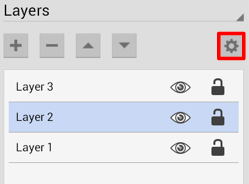
Tap on this menu to acces additional options.
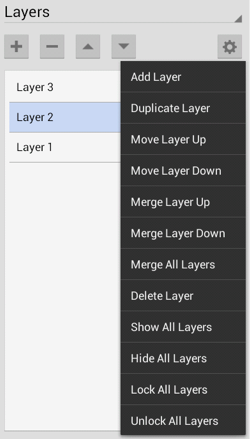
Click on the corresponding Layers Setting Menu item name to learn more about what the option does.
| Option Name | Description |
|---|---|
| Add Layer | The Add Layer option adds a layer above existing layers. A new layer appears at the top of the sidebar list. |
| Duplicate Layer | The Duplicate Layer option creates an exact copy of a selected layer and adds it to the top of the sidebar list. |
| Move Layer Up | The Move Layer Up option moves a selected layer up one level in the sidebar list. |
| Move Layer Down | The Move Layer Down option moves a selected layer down one level in the sidebar list. |
| Merge Layer Up | The Merge Layer Up option merges the selected layer with the one residing above it in the sidebar list. |
| Merge Layer Down | The Merge Layer Down option merges the selected layer with the one residing below it in the sidebar list. |
| Merge All Layers | The Merge All Layers option merges all existing layers into a single layer. |
| Delete Layer | The Delete Layer option permanently removes a selected layer from the sidebar list. |
| Show All Layers | The Show All Layers option makes all layers within the currently open drawing visible. |
| Hide All Layers | The Hide All Layers option hides all layers within the currently open drawing. |
| Lock All Layers | The Lock All Layers option locks all layers within the currently open drawing. |
| Unlock All Layers | The Unlock All Layers option unlocks all layers within the currently open drawing. |
Note: The Move and Merge options are enabled when two or more layers exist in the sidebar list. Corresponding up and down options for these categories require a layer to be available above or below the selected layer to appear as a menu selection.