Contextual Menu
The Contextual Menucan be used to access basic editing functions within TouchDraw along with path, layer, and line options. The menu is accessible by either touching and pressing on the drawing canvas for ~1 second or pressing on the Contextual Menu Button in the Top Toolbar, as shown below.

The options shown on this menu change depending on the type of figure(s) and number of figures currently selected within the drawing canvas. Options will also vary based on previous changes made to figure(s). For example, the Convert to Cubic Curveoption does not appear unless line or quadratic curve segment has been selected within a path figure and the undo option will only appear when a change has been made to a drawing.
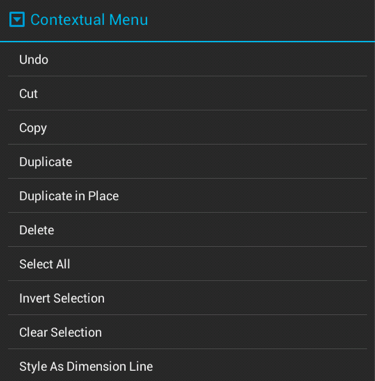
Click or Tap on the corresponding Contextual Menu item name to learn more about what the option does.
| Option Name | Description |
|---|---|
| Undo | The Undo option removes drawing changes in the order they were applied starting with the most recent. |
| Redo | The Redo option reapplies drawing changes in the order they were removed starting with the most recent. |
| Cut | The Cut option removes the currently selected item from the active drawing and places it in the clipboard. |
| Copy | The Copy option places a copy of the currently selected item into the clipboard. |
| Paste | The Paste option adds the most current item residing in the clipboard to the active drawing. |
| Paste Special… Submenu | The Paste Special… Submenu contains options for pasting the most current clipboard item into the active drawing. |
| Duplicate | The Duplicateoption creates a copy of a selected item in the active drawing. |
| Duplicate in Place | The Duplicate in Place option creates a copy of a selected item and places it in the same location as the original. |
| Delete | The Delete option permanently removes an item from the active drawing. |
| Select All | The Select All option selects all items residing in the currently active drawing. |
| Invert Selection | The Invert Selection option deselects currently selected figures within the active drawing and selects all figures that were previously not chosen. |
| Clear Selection | The Clear Selection option deselects all currently selected figures within the active drawing. |
| Insert Handle | The Insert Handle option inserts a handle into the currently selected path segment. |
| Delete Handle | The Delete Handle option deletes the currently selected handle from a path segment. |
| Delete Segment | The Delete Segment option deletes the currently selected segment from a path. |
| Segment To Line | The Segment To Line option can be used to convert a quadratic or cubic path segment into a line segment. |
| Segment To Quad | The Segment To Quad option can be used to convert a line or cubic path segment into a quadratic segment. |
| Segment To Cubic | The Segment To Cubic option can be used to convert a line or quadratic path segment into a cubic segment. |
| Style as Dimension Line | The Style as Dimension Line option adds arrowheads and a {Length} variable to a selected line(s). At least one line must be selected in the drawing canvas for this option to appear. |