Info Menu
The Info Menu can be used to change attributes for a figure that is about to be drawn or any currently selected figure. Press on the Info Button in the Top Toolbar to open this menu.

A menu with multiple selection choices will appear when the Info Button is pressed. This menu provides access to the sidebar options for changing the attributes of multiple types of created figures and will appear as shown below.
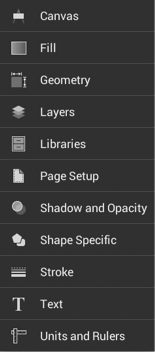
Click or Tap on the corresponding Info Menu item name to learn more about what the option does.
| Option Name | Description |
|---|---|
| Canvas | The Canvas option opens a sidebar panel for altering background color, transparency, and additional drawing canvas related settings. |
| Fill | The Fill option opens a sidebar panel for setting the fill attributes of all objects with the exception of the Line and Connection tools. |
| Geometry | The Geometry option opens a sidebar panel for gaining enhanced control of a selected figure. |
| Layers | The Layers option opens a sidebar panel for incorporating more than one level of objects into a drawing. It is used to create and manage all layers within a drawing. |
| Libraries | The Libraries option opens a sidebar panel for adding and managing stencils stored within the application and for adding these objects to a drawing. |
| Page Setup | The Page Setupoption opens a sidebar panel for altering the page size, printing units, and print margins of a drawing. |
| Shadow and OpacityShadow and Opacity | The Shadow and Opacity option opens a sidebar panel for altering the shadowing, opacity, and blending attributes of a figure. |
| Shape Specific | The Shape Specific option opens a sidebar panel for altering attributes for specific types of selected figures. |
| Stroke | The Stroke option opens a sidebar panel for altering the attributes of a stroke (line) for existing or new figures(s) within the drawing canvas. |
| Text | The Text option opens a sidebar for altering the text attributes of any figure capable of displaying text. |
| Units and Rulers | The Units and Rulers option opens a sidebar panel for setting the units of measure for the current drawing. In addition to controlling the layout and divisions of the ruler, the units are also used when exporting the drawings to other formats such as PNG Images and PDF files. |