Pen Support Preferences
The Pen Support Preference section contains options for application setup and operational characteristics when using a pen for drawing creation. It is accessed by pressing on the Overflow Button located in the Top Toolbar and then pressing on the Preferences Submenu in the Overflow Menu.
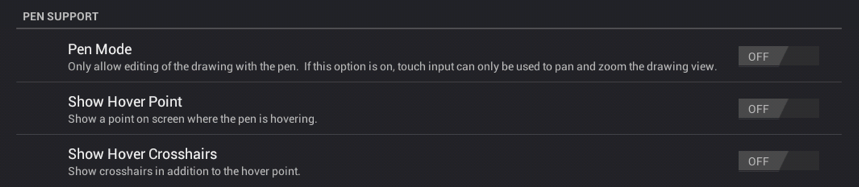
Enabled preferences show the word ON with a blue background in the toggle button located to the right of the option.
| Preference Name | Description |
|---|---|
| Pen Mode | The Pen Mode preference informs TouchDraw to ignore all “touch” input with the exception of pan and zoom gestures. When this preference is enabled, drawing through the use of the digitizer pen is the only allowed input. It is disabled by default, but can be enabled to prevent touch input from altering the drawing while using a digitizer pen. |
| Show Hover Point | The Show Hover Point preference places a point in the drawing canvas where the pen is currently hovering. |
| Show Hover Crosshairs | The Show Hover Crosshairs preference tells TouchDraw to draw crosshairs in the drawing editor for every touch performed with a pen and to show the hover point as the pen hovers over the drawing canvas. This means that multiple crosshairs will appear on the screen for multi-touch gestures. |