Paths Submenu
The Paths Submenu contains options for altering the attributes of a selected path figure within a drawing. When this submenu is selected within the Selection Menu, the options shown below will appear.
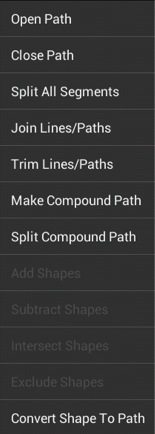
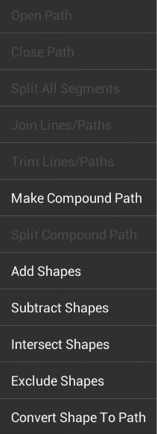
Click or Tap on the Paths Submenu item name to learn more about what the option does.
| Option Name | Description |
|---|---|
| Open Path | The Open Path menu item is enabled when one or more closed paths are selected. This option removes a line segment or simply separates the last end/start points into two separate handles to transform a closed path into an open path. |
| Close Path | The Close Path option is enabled when a path figure is selected and closes a curved path to create a shape. |
| Split All Segments | The Split All Segments option is enabled when a closed or open path is selected and separates each segment of the selected figure into its own path segment. |
| Join Lines/Paths | The Join Paths option is enabled when two or more lines and/or open paths are selected. This option joins the end point handles of segments to create a single path figure. |
| Trim Lines/ Paths | The Trim Lines/Paths option is enabled when two or more shapes are selected and at least one of those shapes is a line or open path. This option trims the ends of intersecting lines, paths, or connections when the intersection is near the end of the line/path. |
| Make Compound Path | The Make Compound Path menu item is enabled when two or more paths are selected. This option combines two or more selected paths into one compound path to provide attribute sharing capabilities. |
| Split Compound Path | The Separate Compound Path menu item is enabled when one ore more compound paths are selected. This option separates a compound path into individual paths. |
| Add Shapes | The Add Shapes option is enabled when two shapes and/or closed paths are selected. This option combines two selected shapes into one figure. |
| Subtract Shapes | The Subtract Shapesoption is enabled when two shapes and/or closed paths are selected. This option removes the intersecting portions of the second selected shape from the first figure selected in the drawing canvas. |
| Intersect Shapes | The Intersect Shapes option is enabled when two shapes and/or closed paths are selected. This option removes all non-intersecting portions of selected figures from the drawing canvas. |
| Exclude Shapes | The Exclude Shapes option is enabled when two shapes and/or closed paths are selected. This option removes the intersecting portions of selected figures from the drawing canvas. |
| Convert Shape To Path | The Convert Shape to Path option is enabled when one or more shapes or lines are selected. This option converts the bordering lines of a selected shape into a closed path by adding the necessary handles. |