Sharing a Drawing
TouchDraw supports several different methods of sharing and/or exporting a drawing from within the Drawing Chooser and the Drawing Editor. Drawing Chooser options are accessible by placing the file into Edit Mode and pressing on the Share Button, as shown below.
-
Perform an extended press on the file name itself or press on the Disclosure Button next to the file name to enter Edit Mode. In this example, the Connected Graph drawing in Business Examples is chosen.
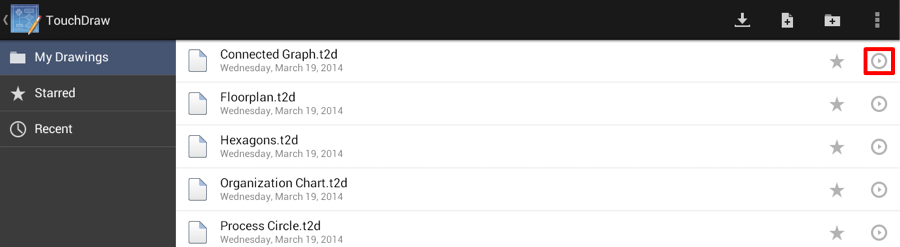
-
Press on the Share Button in the Top Toolbar.
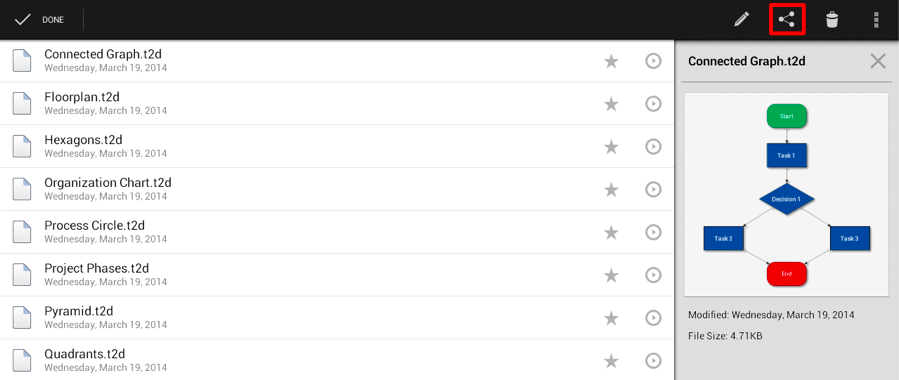
-
Tap on the desired File Format. See the Sharing Formats section of the documentation to learn more about each available format choice.
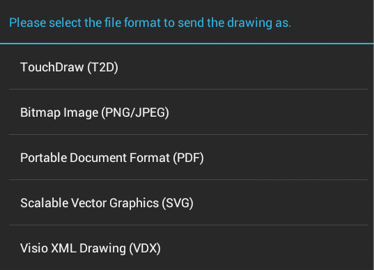
An additional settings panel opens when Bitmap Image is chosen from the File Format Prompt. Make any desired changes and then press on the Send Button to access the next selection window or press on the App Button to return to the Drawing Chooser without sending.

-
The Send File To prompt is dynamically based on the used device and installed applications. It varies every time a file format is selected. Gmail is chosen in the example below to show how an image can be sent via email.
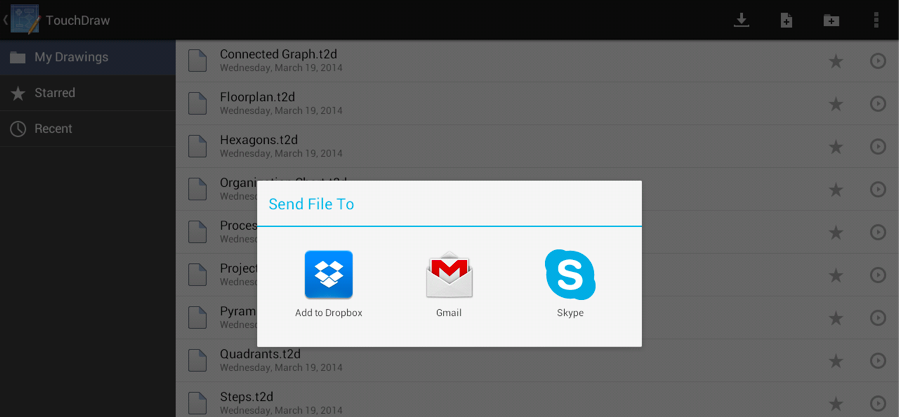
-
Enter all necessary email information and then press on the Send Button.
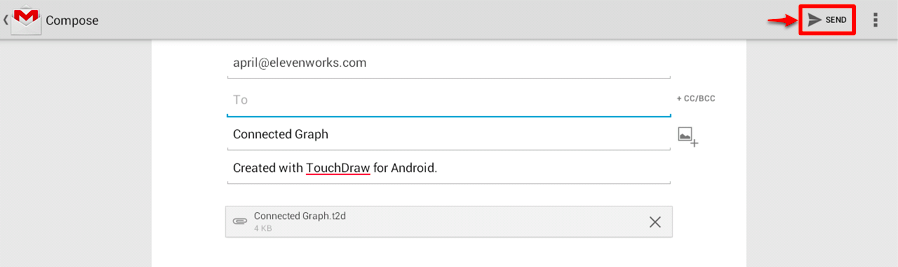
Note: For detailed information on all of the options, limitations and known issues for the supported file formats, please refer to the exporter section of the File Format Support pages.