Rotating a Figure
Every figure, with the exception of lines, can be rotated. A red handle will be shown to the right of a figure when it is selected for rotation. This red handle can be dragged to change the rotation angle of a selected shape. A semi-transparent gray line going from the rotation handle to the figure’s center of rotation point (typically represented by a gray circle in the middle) will also be displayed.
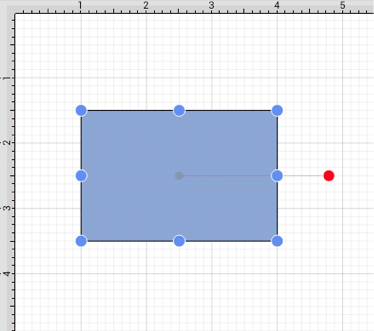
Perform a Touch/Drag gesture combination on the red handle to rotate the object in increments of 1° around it’s center of rotation point.
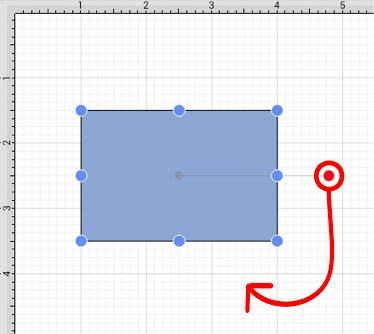
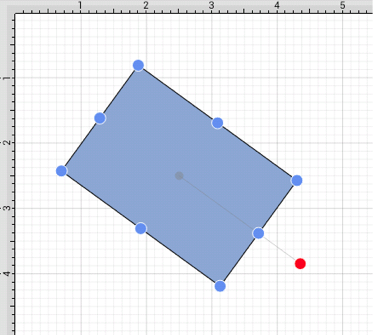
Activating the Function Key Feature while rotating a figure causes the action to occur in 15° increments.
A figure may be rotated at 90° increments to the right or left by using the Rotate 90° Right or Rotate 90° Left options in the Rotate Submenu. To access this menu, press on the Selection Button in the Top Toolbar to open the Selection Menu.

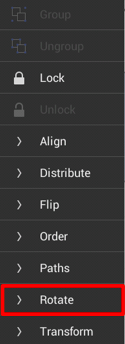
Select the Rotate Submenu to access the rotation options.
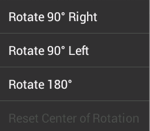
The example below shows what a figure looks like prior to and after being rotating 90 degrees to the left.
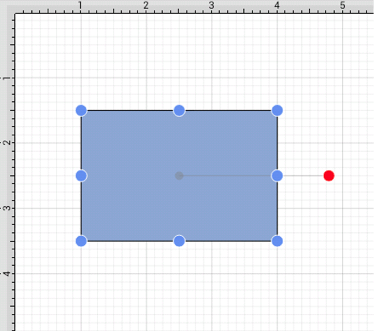
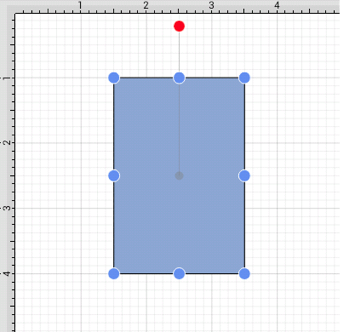
The Rotate 180° command may also be used to rotate a figure and is accessible through the same menu as discussed above. Below is an example of what a figure looks like prior to and after being rotated 180 degrees.
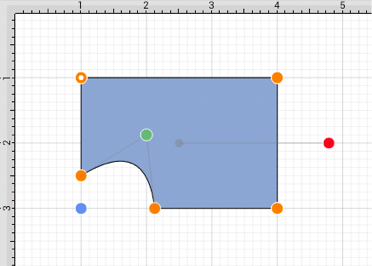
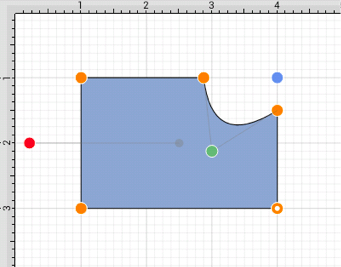
The Center of Rotation can be changed to a different point within a shape or reset after it has been altered. See Changing the Center of Rotation or Resetting the Center of Rotation for additional information.