Adding Variables to Text
A Variable can be added to text within a figure through the Text Editor by hand keying the desired variable as part of the text.
On a subsequent page, there is a list of available variables.
In the following example, the Area variable is included as part of the selected rectangle’s text.
-
Double Tap on a desired figure to open the Text Editor.
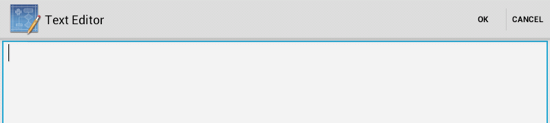
-
Enter the appropriate text with the keypad {Area} and then tap on OK in the upper right hand corner to close the editor.
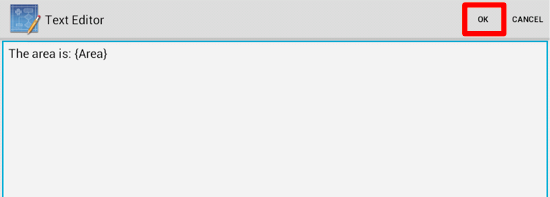
-
The selected variable will appear within the selected figure once the editor has been dismissed.
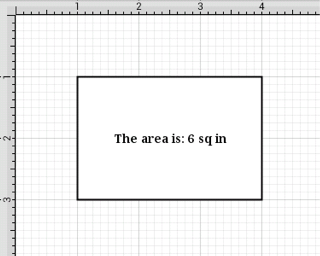
-
Press on the Info Button in the Top Toolbar and select Text to alter the font style, size, location, color, etc. of the added text.

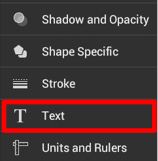
-
In this example, the horizontal alignment is changed to left and the vertical alignment is changed to top. The font size has been increased to 16.
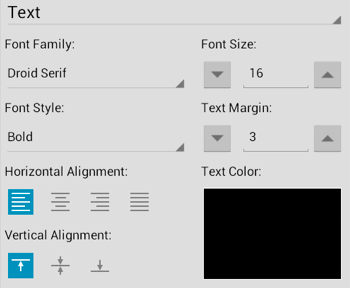
-
Changes to entered text appear in real time as they are made within the drawing, as shown below.
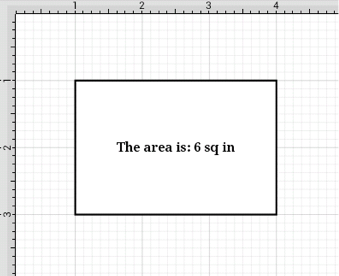
Note: The first letter of the entered variable must be capitalized for the value to appear in the selected figure.
Table of contents
- Available Variables
- Formatting Date Variables
- Formatting Decimal Variables
- Formatting Fractional Variables