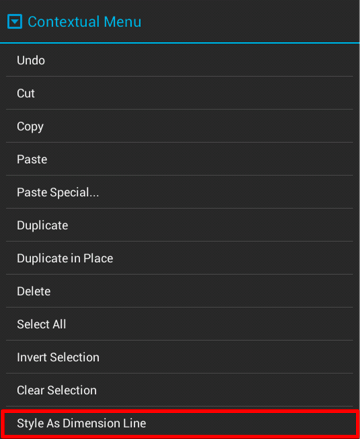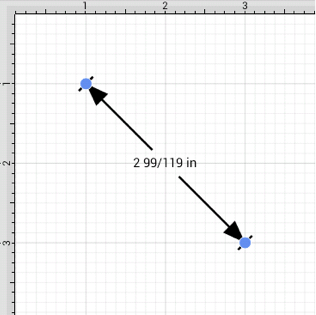Line Tool
The Line Tool can be selected to draw straight lines. Use a Touch/Drag gesture combination to draw the line from a set starting point to a desired end point and then release the used finger to complete the drawing action.
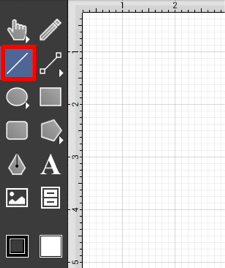
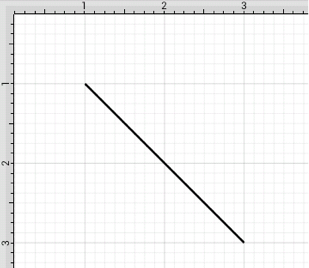
If the Function Key Feature is enabled during line creation, the line is constrained to increments of 90°.
The length and angle of a line can be altered any time after a line has been created. To alter the length or angle of a line:
-
Select the line to be altered.
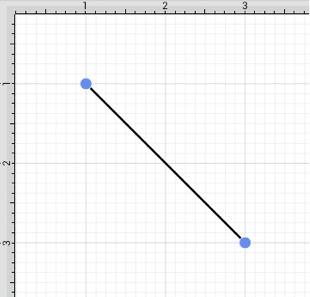
-
Press on the Info Button located in the Top Toolbar to open the Info Menu.

-
Press on the Geometry option.
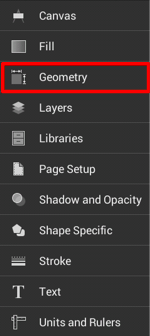
-
Use the L and A options under the Lines portion of the Geometry Panel to change the length or angle of a selected line. Tap on the “up” or “down” buttons to change the value or press on the text entry field to bring up a keypad for entering the value by hand.
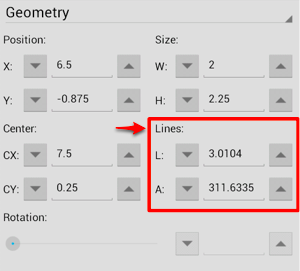
The Style As Dimension Line option within the Contextual Menu may be used to add dimensional aspects to an existing line figure. When this option is used, TouchDraw automatically adds arrowheads and a {Length} variable to the selected line(s). At least one line must be selected in the Drawing Canvas for this option to appear within the Contextual Menu. Follow the steps shown below to use this option:
-
Select the line figure you would like to alter.
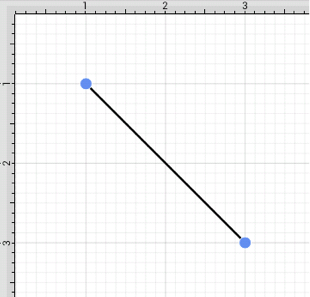
-
Then press and hold on the Drawing Canvas for ~1 second or use the Contextual Menu Button in the Top Toolbar.

-
Tap on Style As Dimension Line and the selected line figure(s) will appear similar to the example shown below: