Overflow Menu
The Overflow Menu can be used to access general purpose actions and preferences within TouchDraw. Tap on the Overflow Button located in the Top Toolbar to open this menu and make a selection.
If your Android device has a hardware menu button, the Overflow Button will not be visible in the Top Toolbar. To access the options described below, press the hardware menu button to bring up the menu.

The Overflow Menu will appear as shown below:
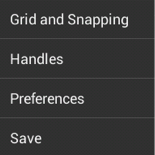
Click or Tap on the corresponding Overflow Menu item name to learn more about what the option does.
| Option Name | Description |
|---|---|
| Grid and Snapping Submenu | The Grid and Snapping Submenu contains options for altering grid appearance and snapping objects to the grid, lines or points on the drawing canvas. |
| Handles Submenu | The Handles Submenu contains options for configuring which handles are visible for figures residing on the drawing canvas. |
| Preferences Submenu | The Preferences Submenu contains options for impacting Drawing Editor performance and usability. Specifically, these options will help speed up zooming and panning when zoomed in by a large factor on drawings using many shadow or gradient effects. |
| Save | The Save option may be used at any time to save the currently open drawing. |